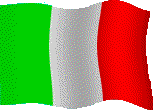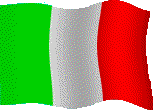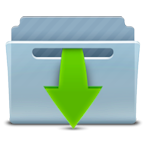Thank you very much to Hüzünlüyıllar for the opening tutorial of our site ..

Bedankt voor de Nederlandse vertaling Angela
This tutorial is written in PSP x8
Tube
Babette
Plugins
Mehdi – Sorting Tiles
Ap Lines – Lines silverlining
Preparation:
Choose a light and a dark color from your tube
Properties Foreground; set your Foreground color to #906512
Properties Background; set your Background color to #180600
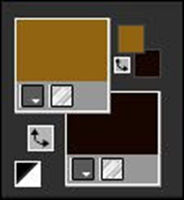
Properties foreground: Make a foreground- background Gradient of these two colors
Note: When working with your own colors, play with the Blend Mode and/or Opacity at your own discretion
File / New – Open 900 x 500 Transparent Image
Flood fill – Fill with your Gradient
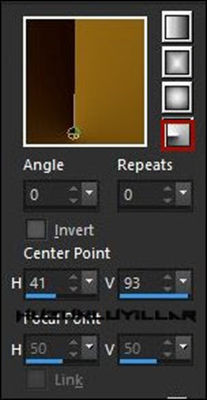
Effects – Image – Effects – Seamless Tiling
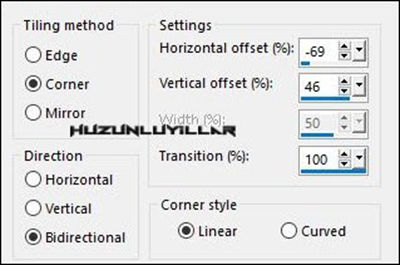
Effects – Edge Effects – Enhance
Layers – Duplicate
Image – Mirror – Mirror Horizontal
Effects – Distortion Effects – Wave
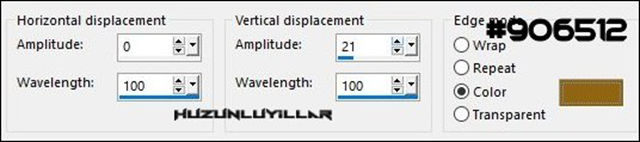
Layer Palette – Opacity 81
Selections – Load/Save Selections – Load Selection From Disk – Hy-Astrid-Sell
Effects – Ap Lines – Lines Silverlining
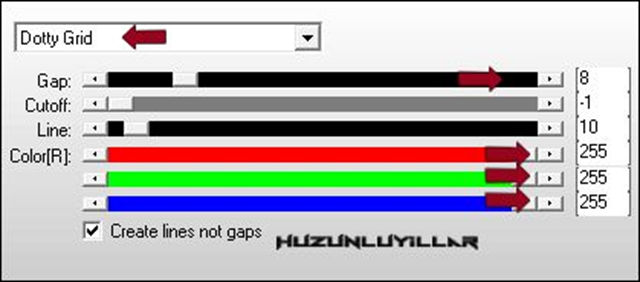
Selections – Select None
Layers – New Raster Layer
Flood fill – Fill With your Gradient
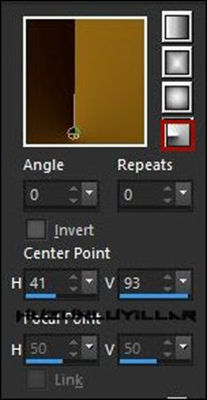
Layers – Load/Save Mask – Load Mask From Disk 12020
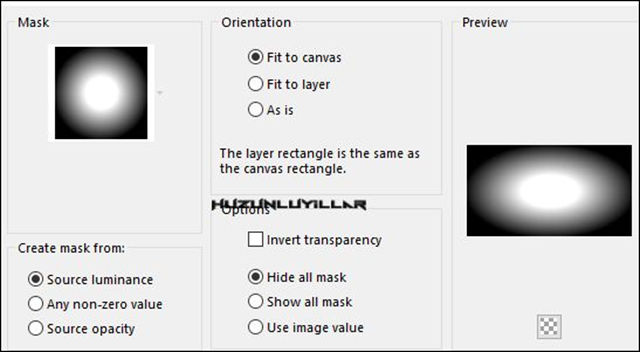
Layers – Merge – Merge Group
Effects – Mehdi – Sorting Tiles
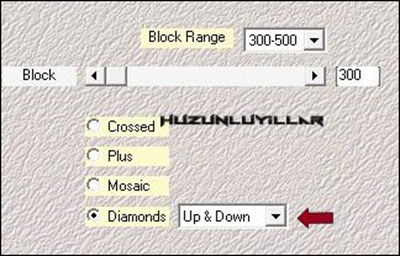
Effects – Image – Effects – Seamless Tiling
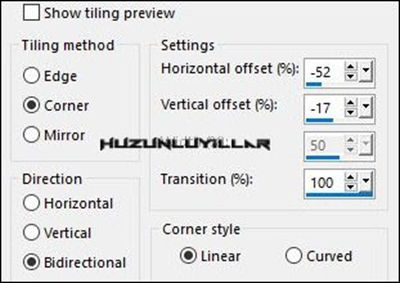
Layer Palette – Double click on this Layer and set the Blend Mode to “Luminance(Legacy)”
Effects – Edge Effects – Enhance
Open – Hy-Deko – Hy-Astrid-Deko
Edit / Copy
Activate your work
Edit / Paste as New Layer
Activate Pick Tool ![]() and place it like this
and place it like this
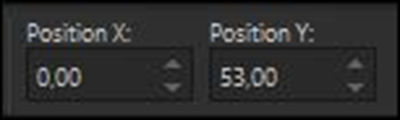
Open – Hy-Deko – Hy-Astrid-Deko-1
Edit / Copy
Activate your work
Edit / Paste as New Layer
Open – Hy-Deko – Hy-Astrid-Deko-2
Edit / Copy
Activate your work
Edit / Paste as New Layer
Activate Pick Tool ![]() and place it like this
and place it like this
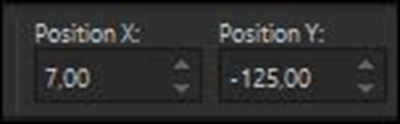
Layer Palette – Double click on this Layer and set the Blend Mode to “Overlay”
Open – Hy-Deko – Hy-Astrid-Deko-3
Edit / Copy
Activate your work
Edit / Paste as New Layer
Activate Pick Tool ![]() and place it like this
and place it like this
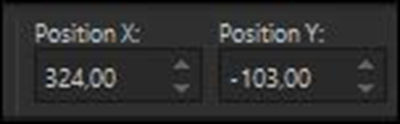
Open – Hy-Deko – Hy-Astrid-Deko-4
Edit / Copy
Activate your work
Edit / Paste as New Layer
Open – Hy-Text – Hy-Astrid-Text
Edit / Copy
Activate your work
Edit / Paste as New Layer
Activate Pick Tool ![]() and place it like this
and place it like this
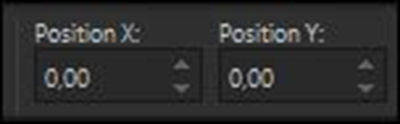
Open – Hy-Deko – Hy-Astrid-Deko-5
Edit / Copy
Activate your work
Edit / Paste as New Layer
Activate Pick Tool ![]() and place it like this
and place it like this
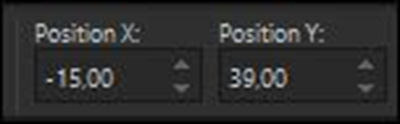
Open – Hy-Deko – Hy-Astrid-Deko-6
Edit / Copy
Activate your work
Edit / Paste as New Layer
Activate Pick Tool ![]() and place it like this
and place it like this
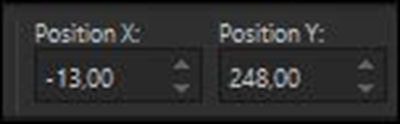
Open – Hy-Deko – Hy-Astrid-Deko-7
Edit / Copy
Activate your work
Edit / Paste as New Layer
Activate Pick Tool ![]() and place it like this
and place it like this
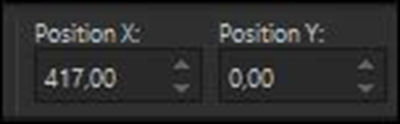
Open – Hy-Deko – Hy-Astrid-Deko-8
Edit / Copy
Activate your work
Edit / Paste as New Layer
Activate Pick Tool ![]() and place it like this
and place it like this
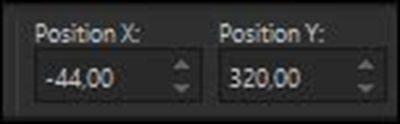
Open – Hy-Text – Hy-Astrid-Text-1
Edit / Copy
Activate your work
Edit / Paste as New Layer
Activate Pick Tool ![]() and place it like this
and place it like this
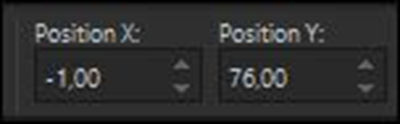
Layers – Arrange – Move Down
Layers – Merge – Merge Visible
Open – Hy-Tube – Babette
Edit / Copy
Activate your work
Edit / Paste as New Layer
Activate Pick Tool ![]() and place it like this
and place it like this
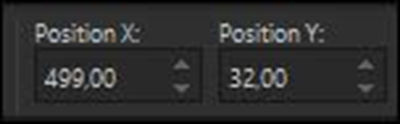
Layers – Load/Save mask – Load mask From Disk 12020
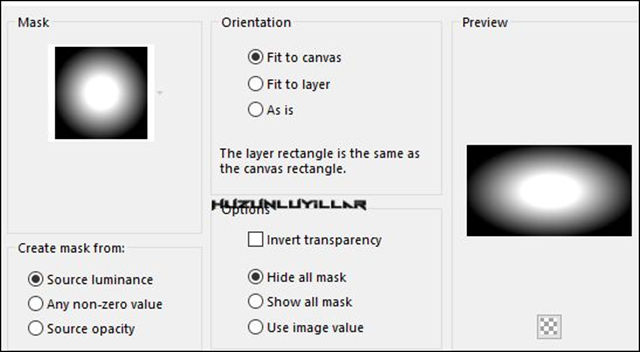
Layers – Merge – Merge Group
Layers – Merge – Merge All ( Flatten )
Edit – Copy
Open – Hy-Tube – Hy-Astrid-Frame
Edit – Paste into selections
Selections – Select None
Put Your Watermarkt
Image – Resize 900
Save JPEG






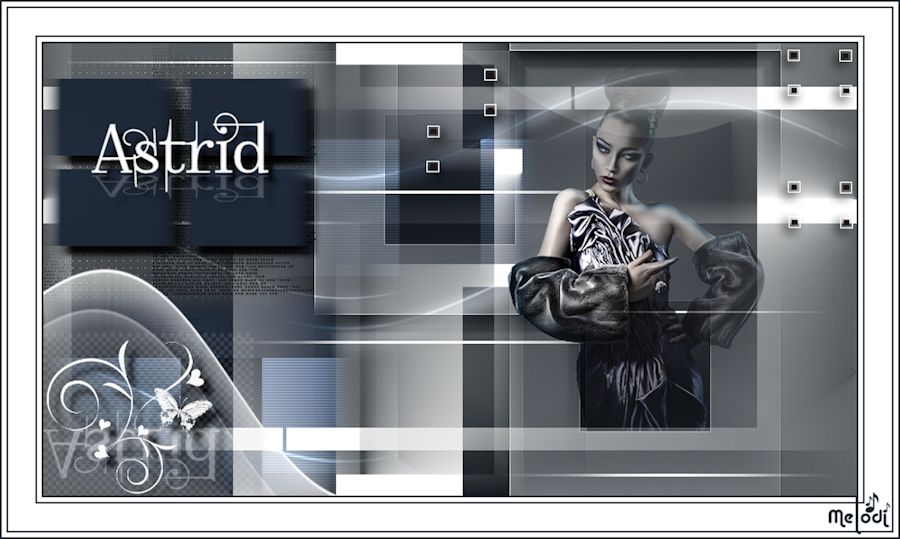

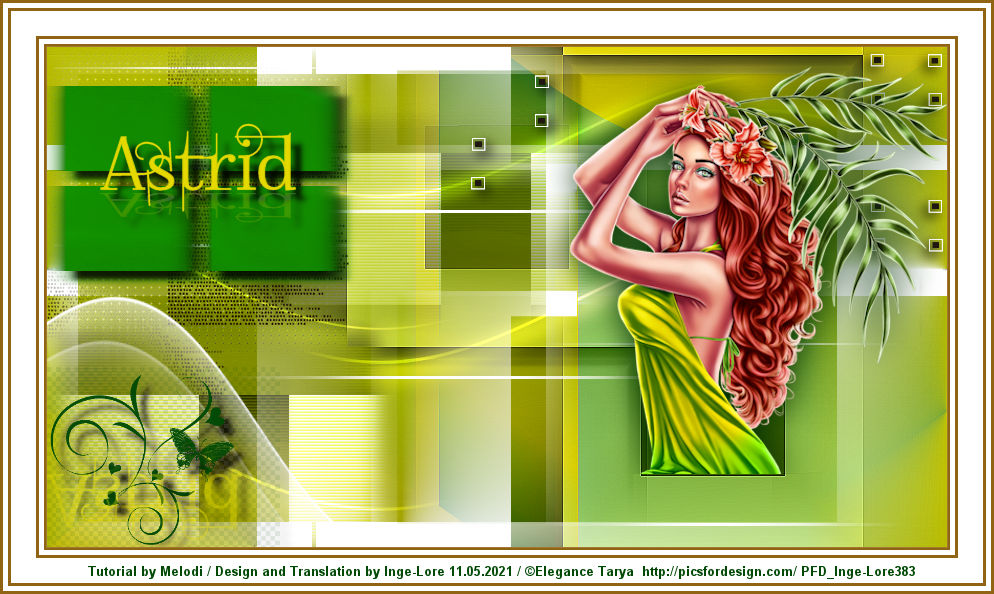











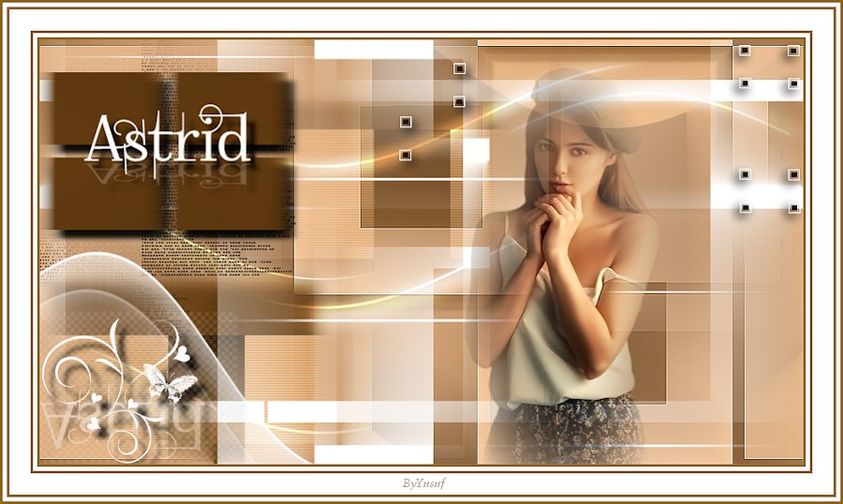



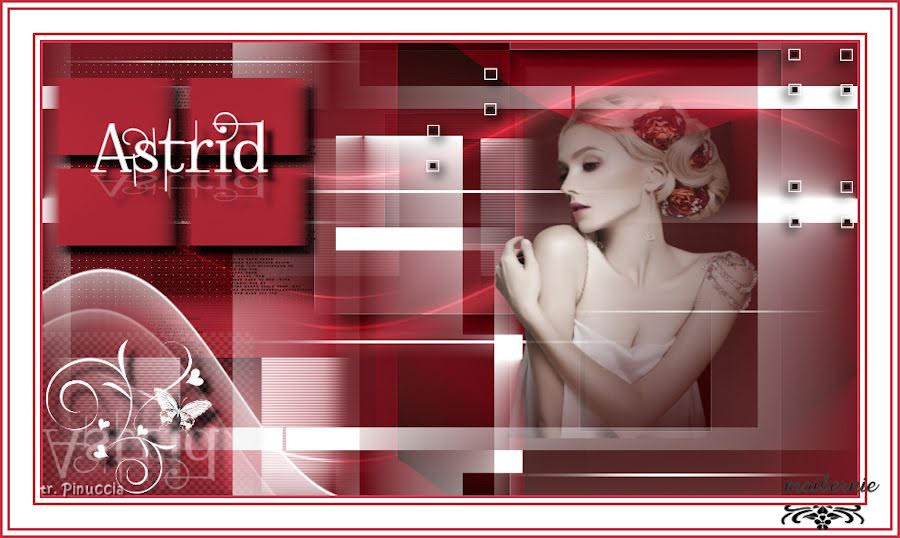


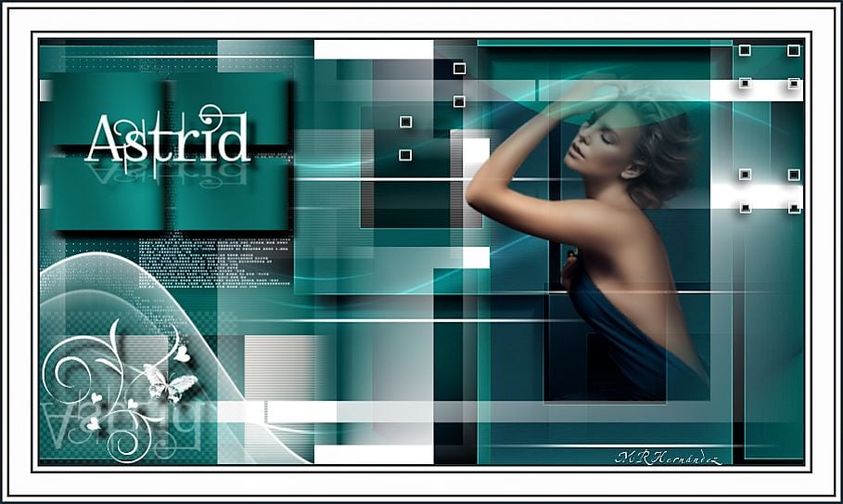

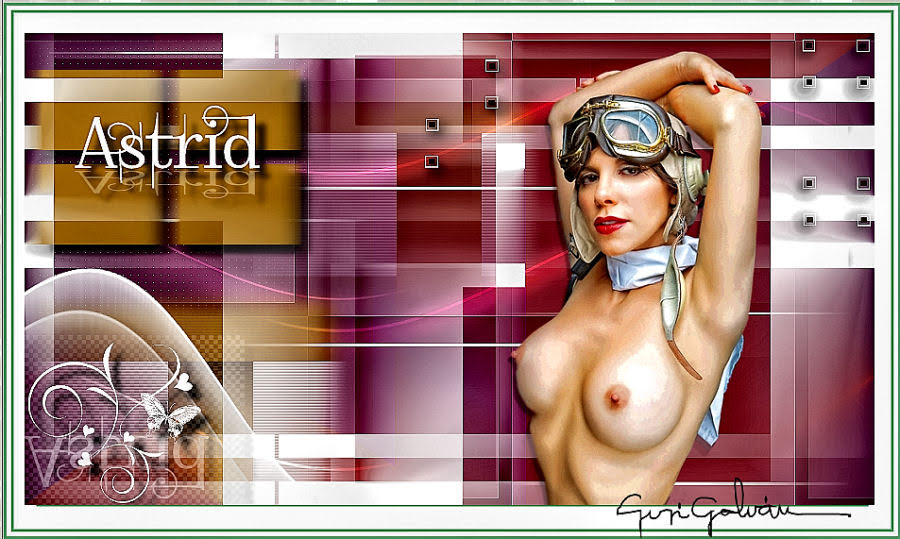













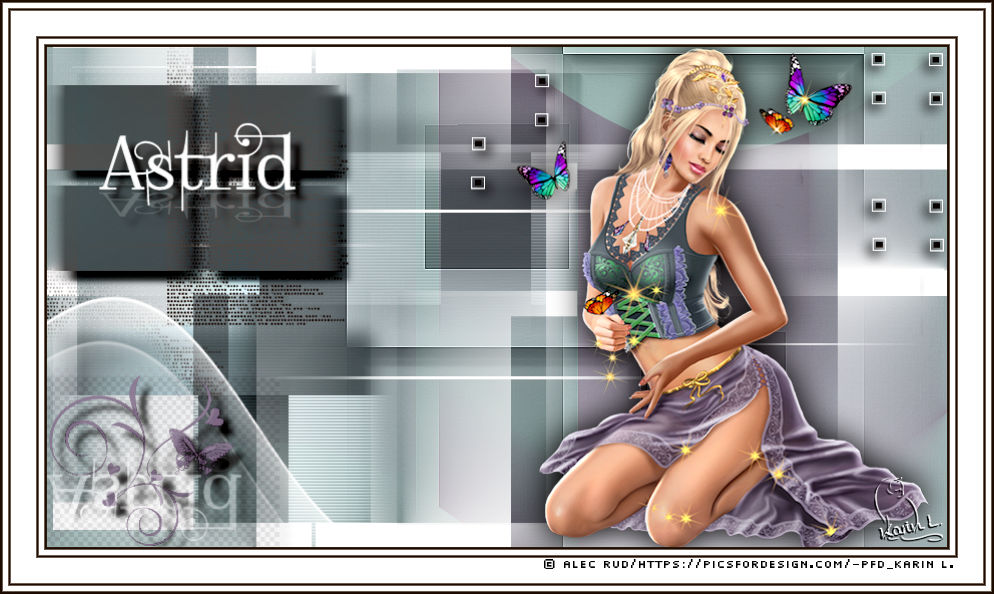


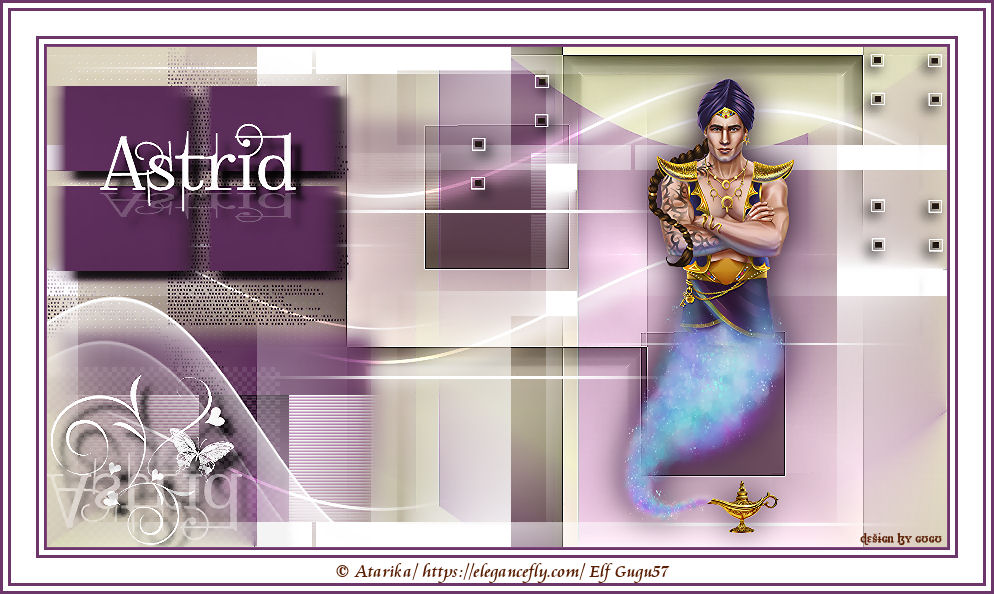












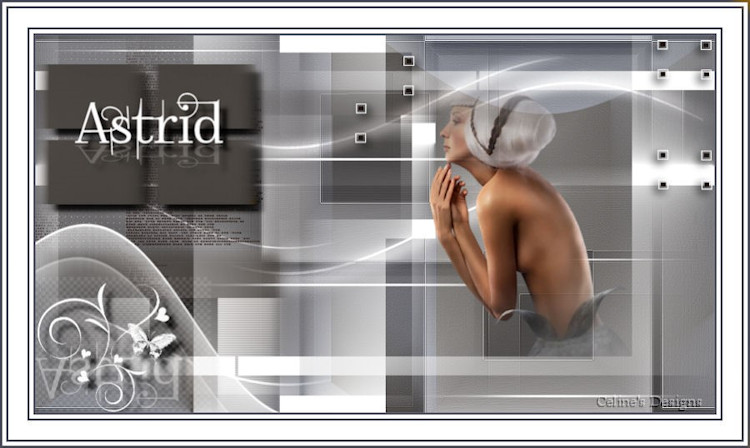






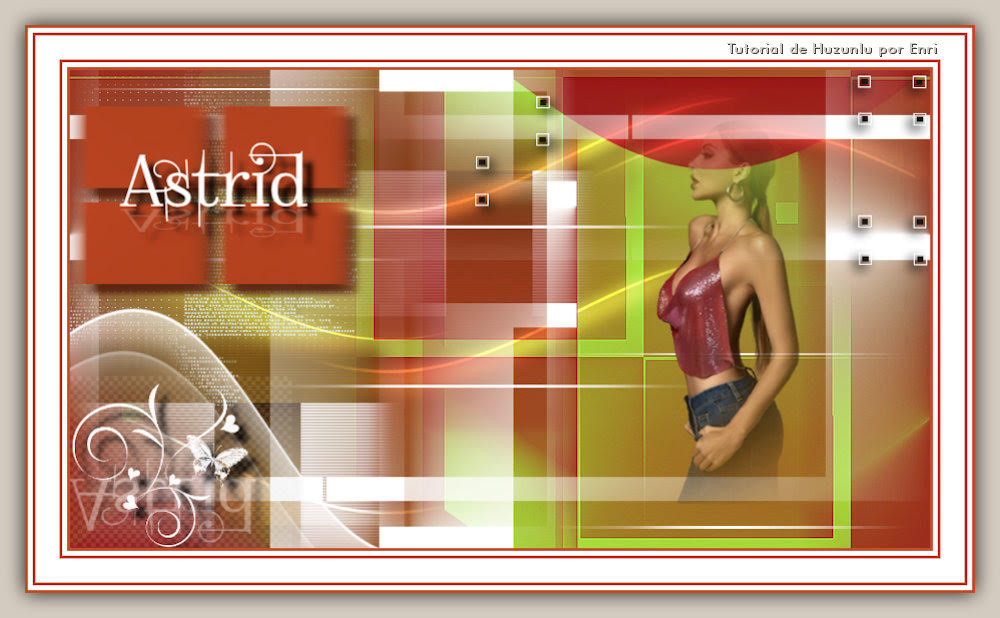



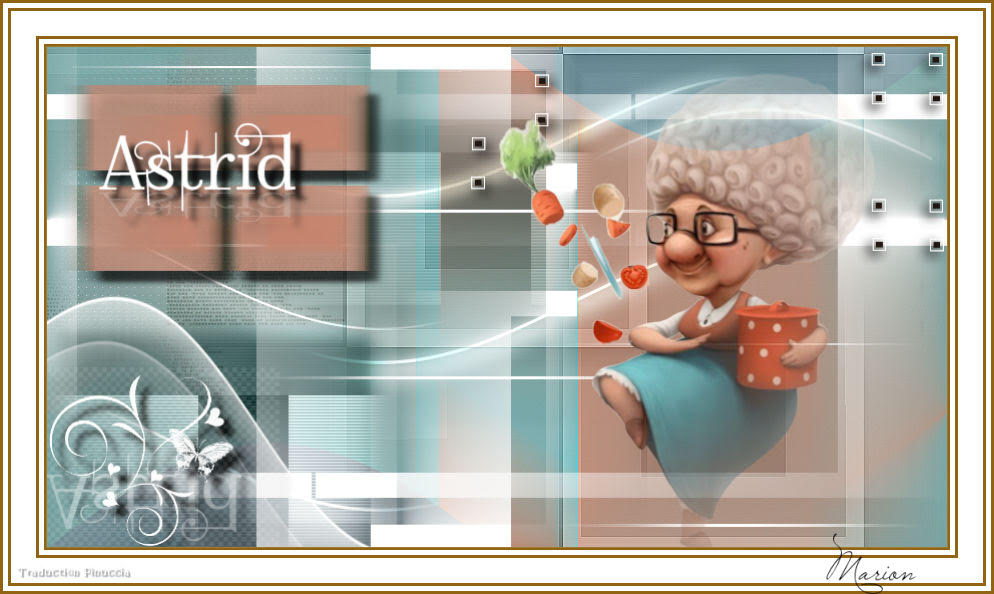





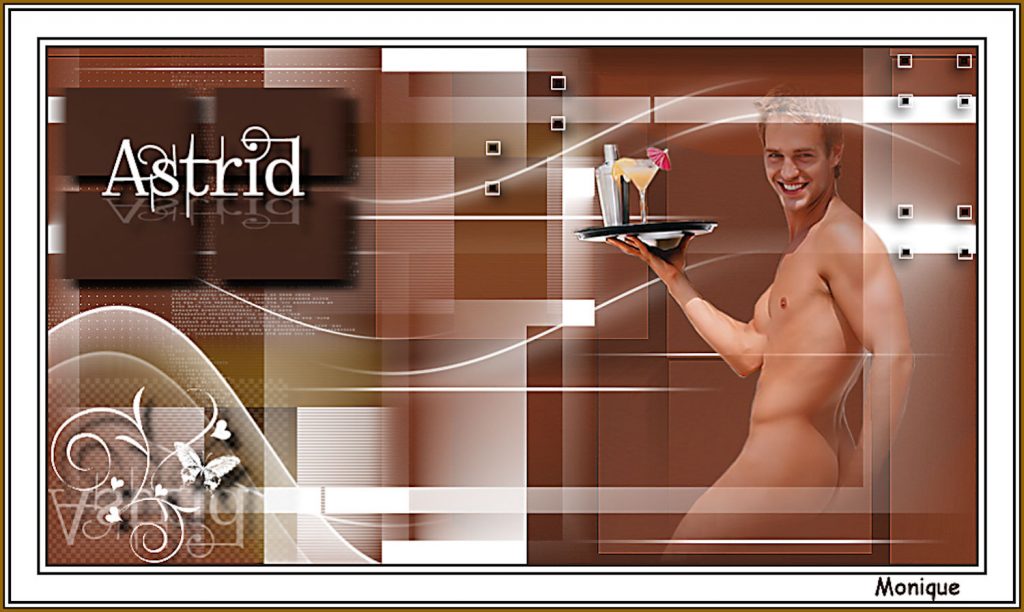


Thank you Tiena