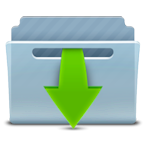This tutorial is written in PSP x8
The colors, layer density and blending mode are for the materials of this lesson.
If you use different material, just take a look at what is best for you
Merci Pinuccia pour la traduction française
Thanks Pinuccia for the italian translation
Thanks Pinuccia for the English translation
Danke Inge Lore für die deutsche Übersetzung
Thanks Vera Mendes for the Portuguese translation
Thanks Vera Mendes for the Spanish translation
Thanks Vera Mendes for the English translation
Thanks for the dutch translation Angela
Gracias Sylviane por la traducción al español.
Bedankt voor de Nederlandse vertaling Lisette
Tube
Nikita
Mask
Nikita
Narah
Text
Aslı/Şahmaran
Plugins
Simple
Mehdi
Alien Skin Eye Candy : 5 Impact
Download Link
Note: Effects Plugins – Nik Software Pro 3 0 .You can use the color you want by playing the settings from these two places, the settings are examples.


Caution, no tick mark in colorize
Preparation:
Choose a light and a dark color from your tube
Properties Foreground; set your Foreground color to #c29872
Properties Background; set your Background color to #444854
Properties foreground: Make a foreground- background Gradient of these two colors
Note: When working with your own colors, play with the Blend Mode and/or Opacity at your own discretion
File / New – Open 900 x 600 Transparent Image
Selections – Select All
Open – Hy-Image Backgraund – Hy_Bird_Backgraund
Edit / Copy
Activate your work
Edit – Paste into selections
Selections – Select None
Layers – Duplicate ( 2 Times )
Let’s close 2 eyes and continue from the bottom layer
Effects – Flaming Pearl – Flood
Let’s open Copy Of Raster 1 eye and continue from there
Effects – Image Effects – Seamless Tling
Layers – Load/Save Mask – Load Mask From Disk 20X20 mask
Layers – Merge – Merge Group
Effects – Mehdi – Sorting Tiles
Effects – Image Effects – Seamless Tling
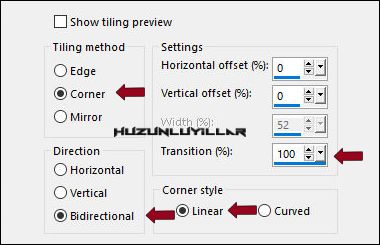
Layer Palette – Double click on this Layer and set the Blend Mode to “Multiply”Opacity 75
Let’s open Copy (2) of Raster 1 and continue
Effects – Mehdi – Sorting Tiles
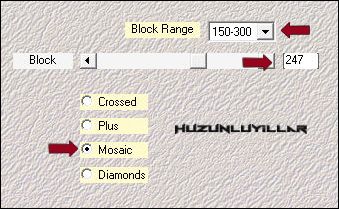
Layer Palette – Double click on this Layer and set the Blend Mode to “Multiply”Opacity 59
Layers – New Raster Layer
Fill with Foreground with Flood Fill #FFFFFF
Open – Hy Mask – 1250181214_nikita_masques
Layers – New Mask Layer – From Image – 1250181214_nikita_masques
Layers – Merge – Merge Group
Layer Palette – Double click on this Layer and set the Blend Mode to “Luminance(Legacy)”
Effects – Alien Skin Eye Candy : 5 Impact – perspective Shadow Hy_Bird_Pers-show
Layers – New Raster Layer
Fill with Foreground with Flood Fill #FFFFFF
Open – Hy Mask – NarahsMasks_1622
Layers – New Mask Layer – From Image – NarahsMasks_1622
Layers – Duplicate
Layers – Merge – Merge Group
Image – Mirror Mirror Horizontal
Layer Palette – Double click on this Layer and set the Blend Mode to “Soft Light”
Layers – New Raster Layer
Fill with Foreground with Flood Fill #FFFFFF
Open – Hy Mask – NarahsMasks_1683
Layers – New Mask Layer – From Image – NarahsMasks_1683
Layers – Merge – Merge Group
Activate Pick Tool and place it like this
Layer Palette – Double click on this Layer and set the Blend Mode to “Luminance(Legacy)”
Open – Hy- Deko – Hy_Bird_Deko
Edit / Copy
Activate your work
Edit / Paste as New Layer
Open – Hy- Deko – Hy_Bird_Deko_1
Edit / Copy
Activate your work
Edit / Paste as New Layer
Activate Pick Tool and place it like this
Open – Hy- Deko – Hy_Button_Sell
Note:Caution, no tick mark in colorize
Enter the HSL settings of the colors you use
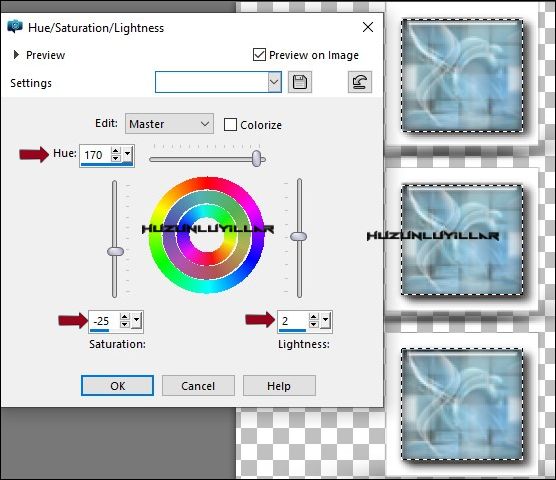
Selections – Select None
Edit / Copy
Activate your work
Edit / Paste as New Layer
Activate Pick Tool and place it like this
Open – Hy- Tube – 12286689961_animaux-Nikita
Edit / Copy
Activate your work
Edit / Paste as New Layer
Image – Mirror – Mirror Horizontal
Image – Resize %75
Activate Pick Tool and place it like this
Make your Drop Shadow settings suitable for your tube
File_Open – Hy_Text – Hy_Bird_Text
Edit / Copy
Activate your work
Edit / Paste as New Layer
Activate Pick Tool and place it like this
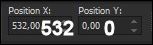
Image – Add Borders – Symmetric, 1 pixel, color #444854
Image – Add Borders – Symmetric, 15 pixel, color #ffffff
Image – Add Borders – Symmetric, 1 pixel, color #444854
Image – Add Borders – not symmetrical
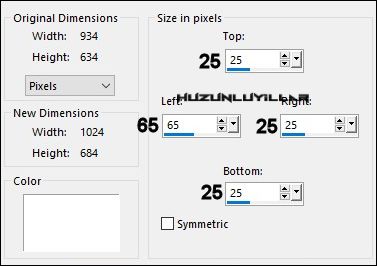
Image – Add Borders – Symmetric, 1 pixel, color #444854
File_Open – Hy_Text – Hy_Bird_Text_1
Edit / Copy
Activate your work
Edit / Paste as New Layer
Activate Pick Tool and place it like this
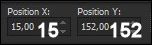
Put Your Watermarkt
Image – Resize 900
Save JPEG

Thank you Melodi for the test

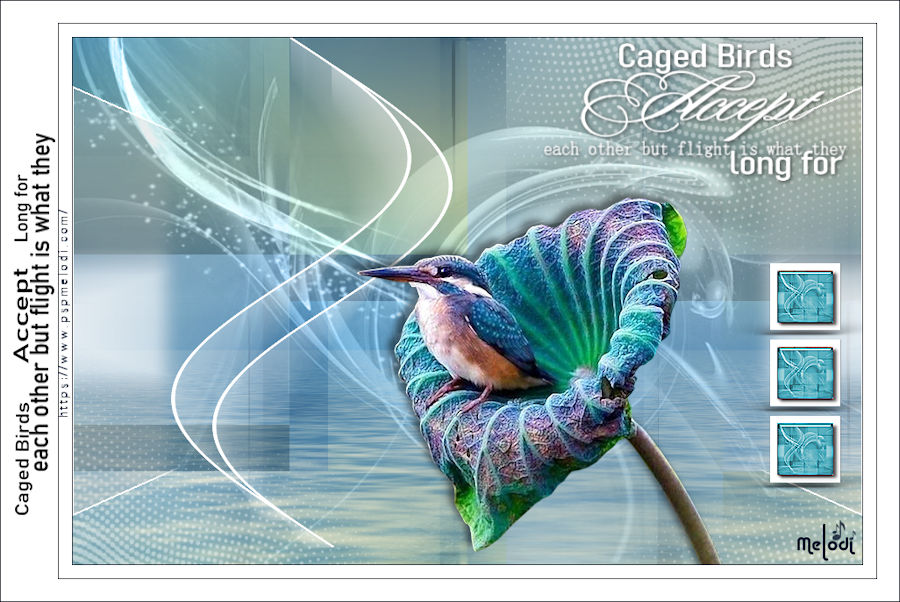

Thank you Aynur

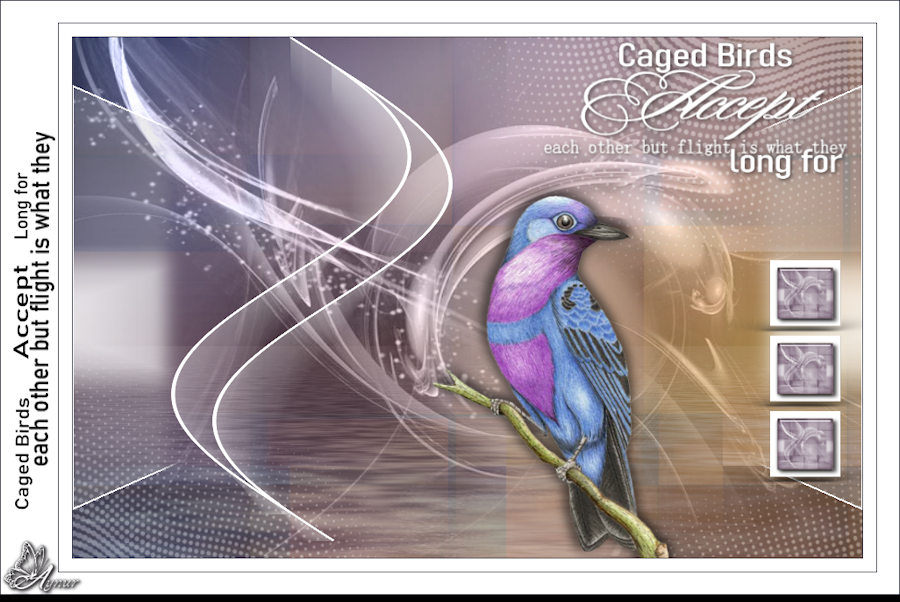
Thank you Pinuccia
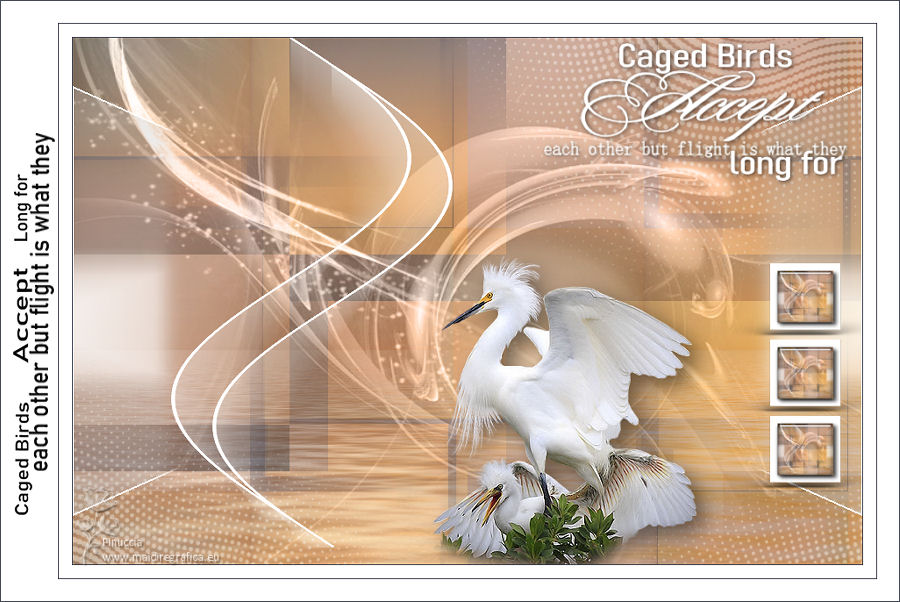

Thank you Inge Lore
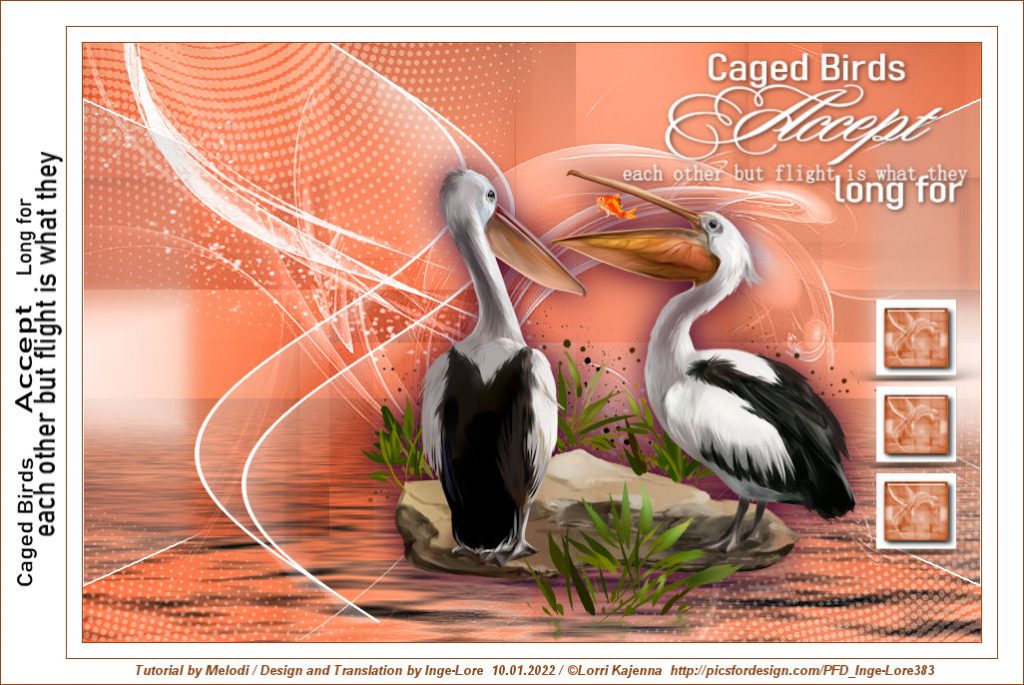

Thank You Vera Mendes
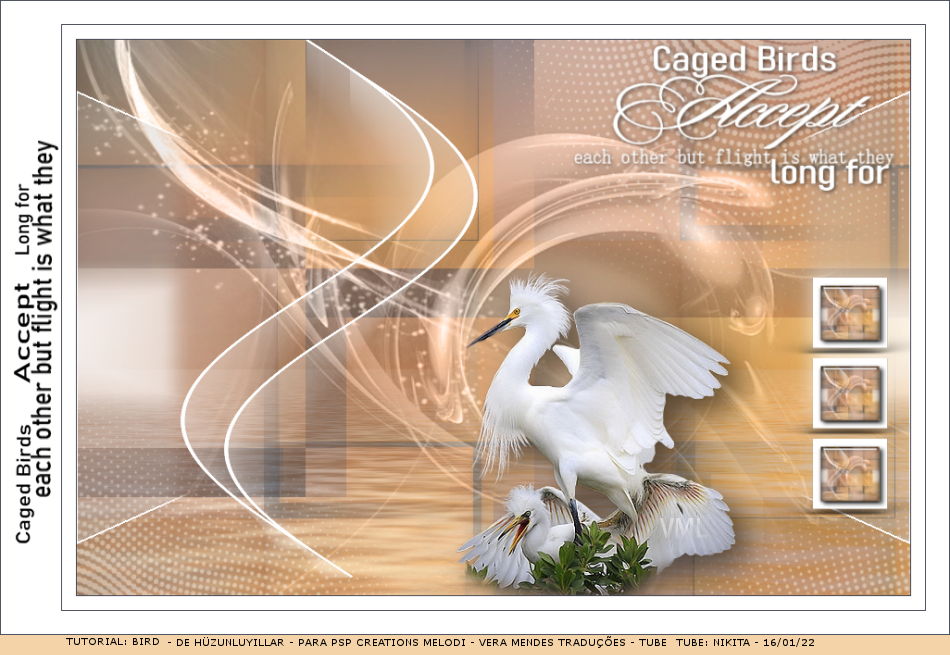
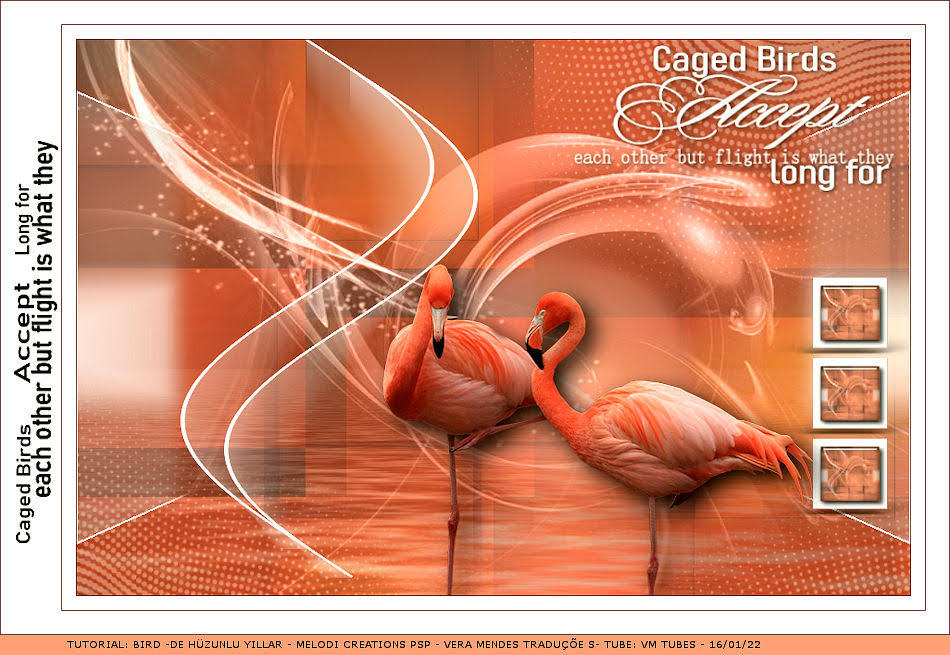
Thank You Silvianne
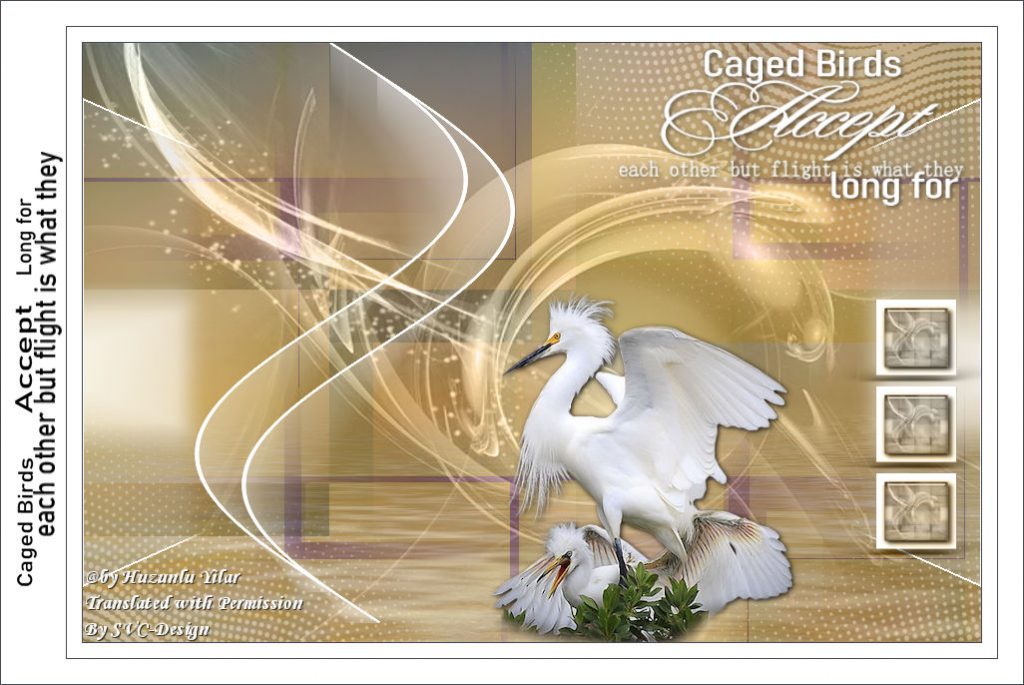
Thank you Lisette


Thank you Angela

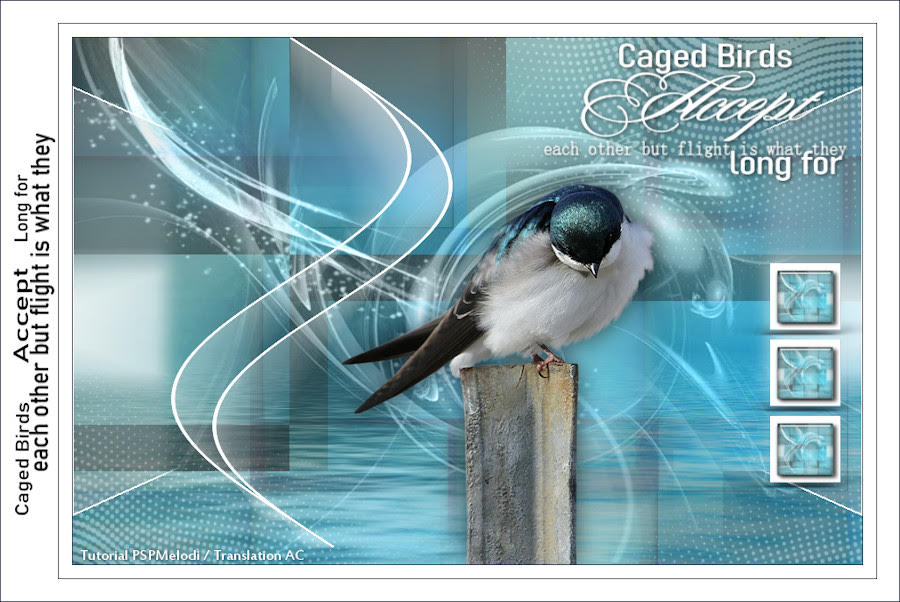
Thank you Jewel
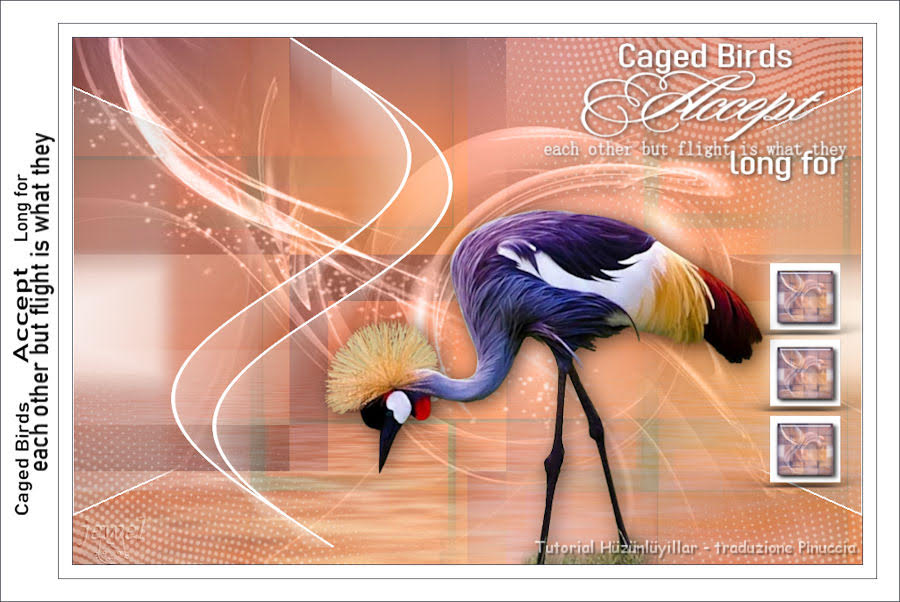
Thank you Grances

Thank you Marianne
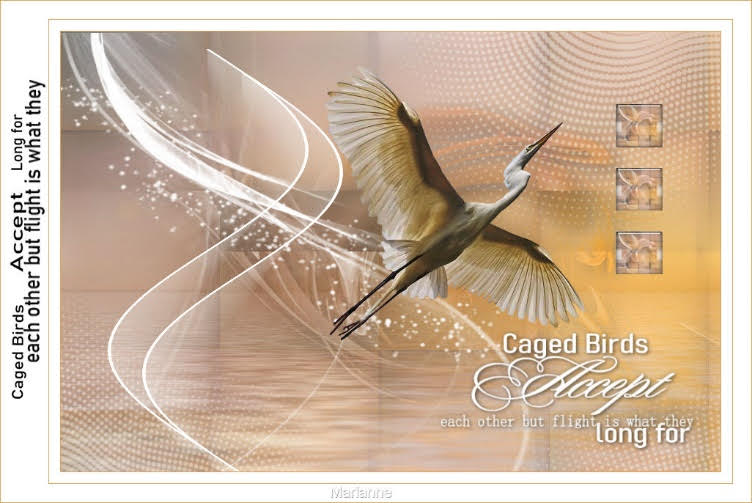
Thank You Michounette31

Thank you Annelie
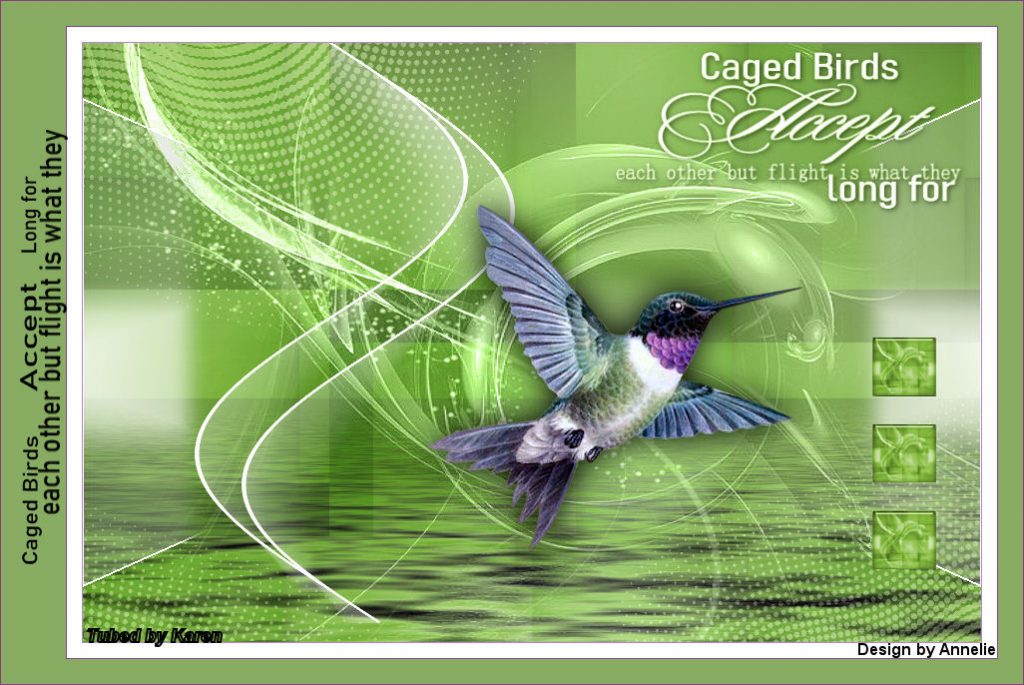
Thank you Babbel
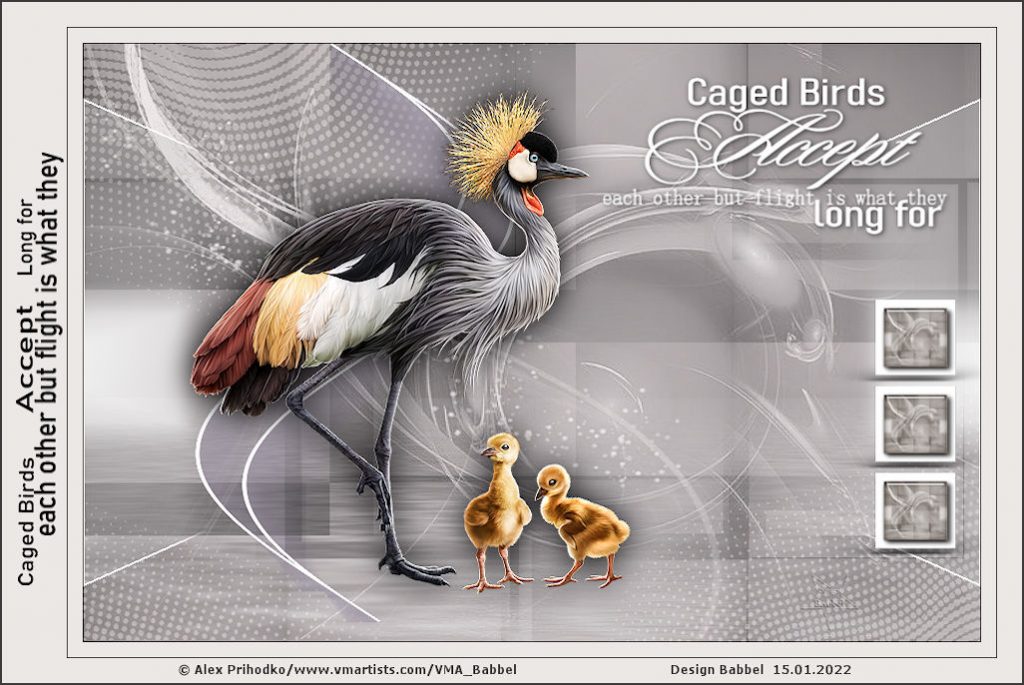
Thank you Cat’s Graffitis

Thank you Mary LBDM
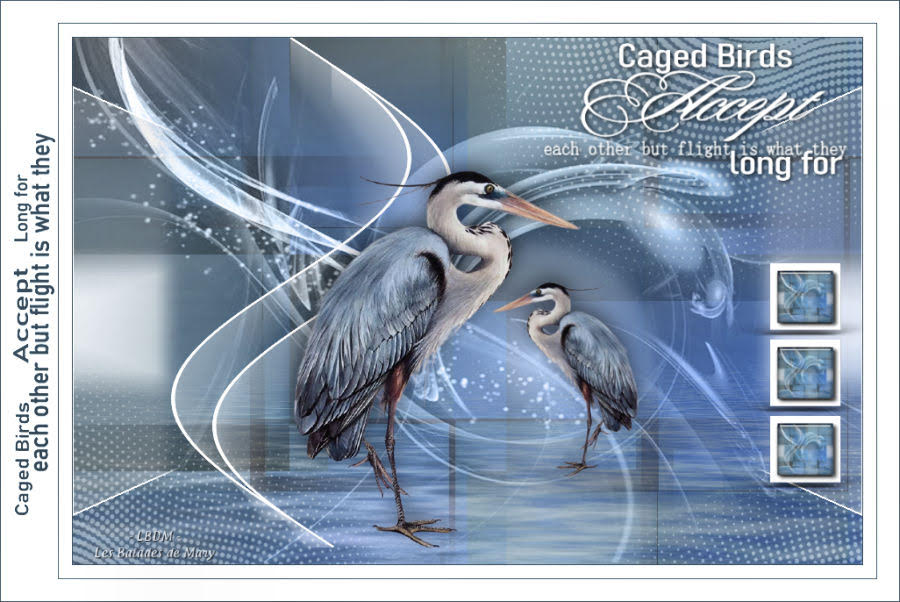
Thank You Peggy

Thank you Uschi
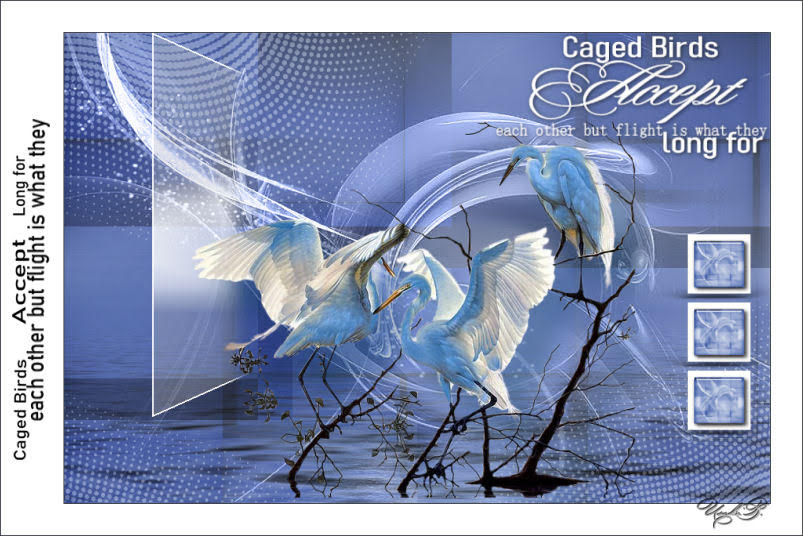
Thank you Anne Marie

Thank you Elly
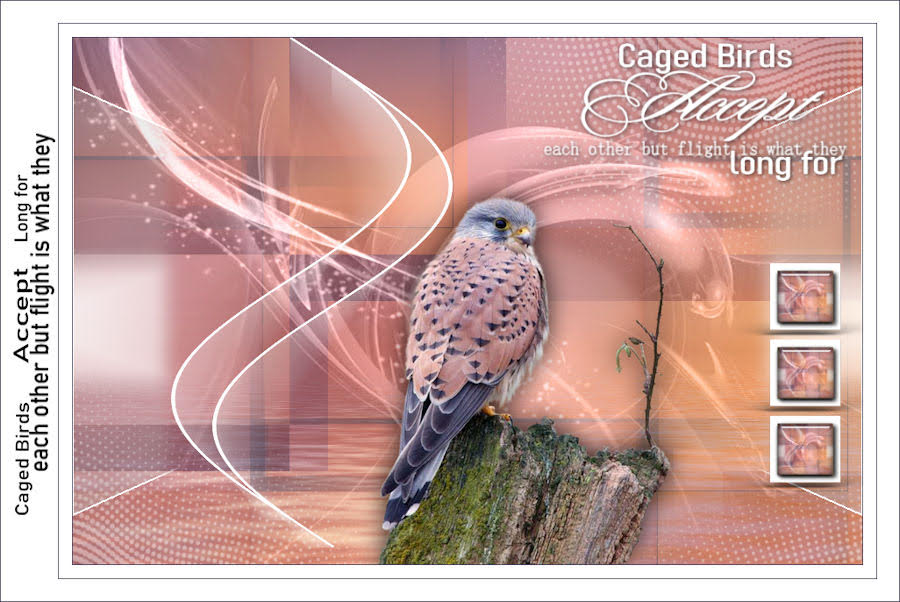
Thank you Myriam Rubira Hernández
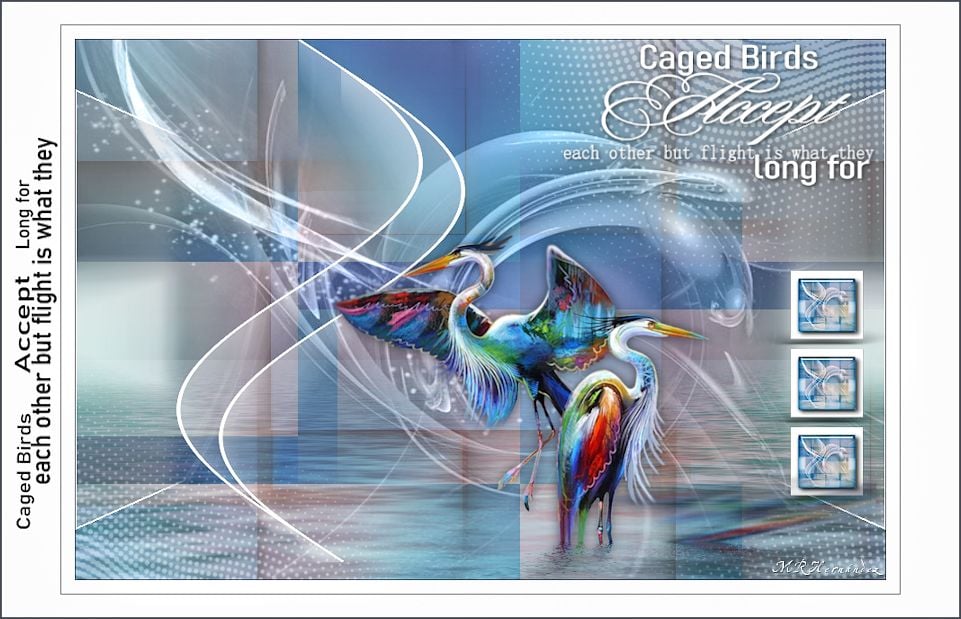
Thank you Nelly Billay
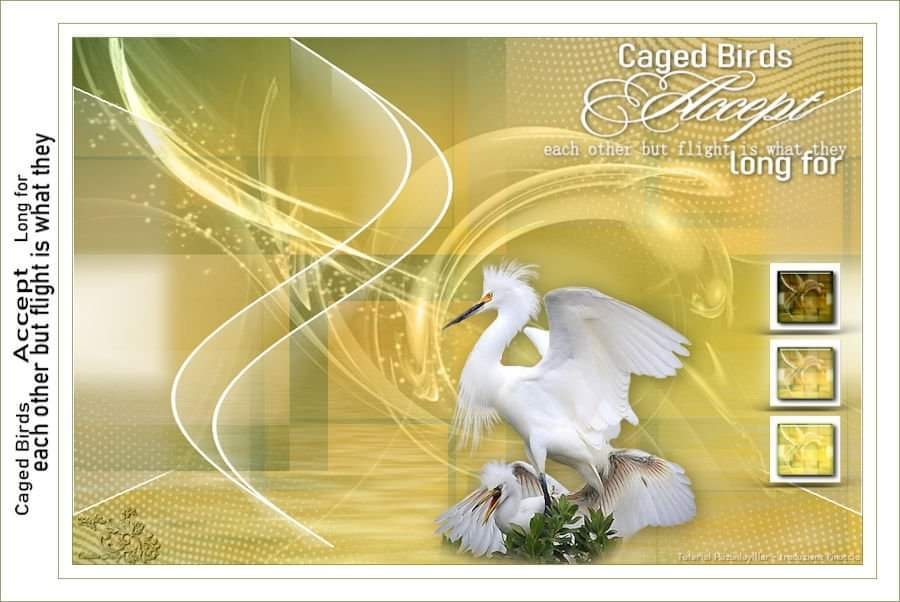
Thank you Лариса Красняк

Thank you Colybrix

Thank you Marygraphics
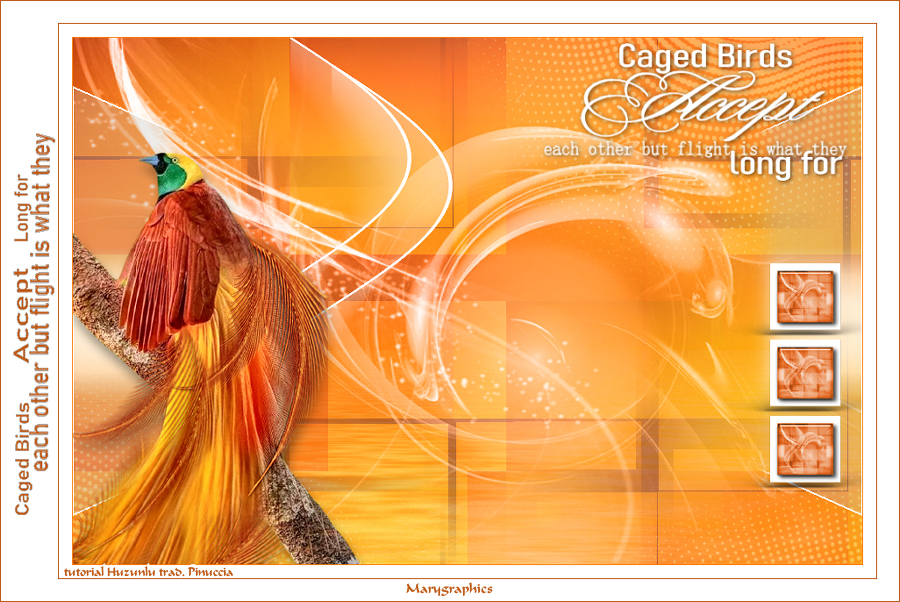
Thank you Olga

Thank you Emma
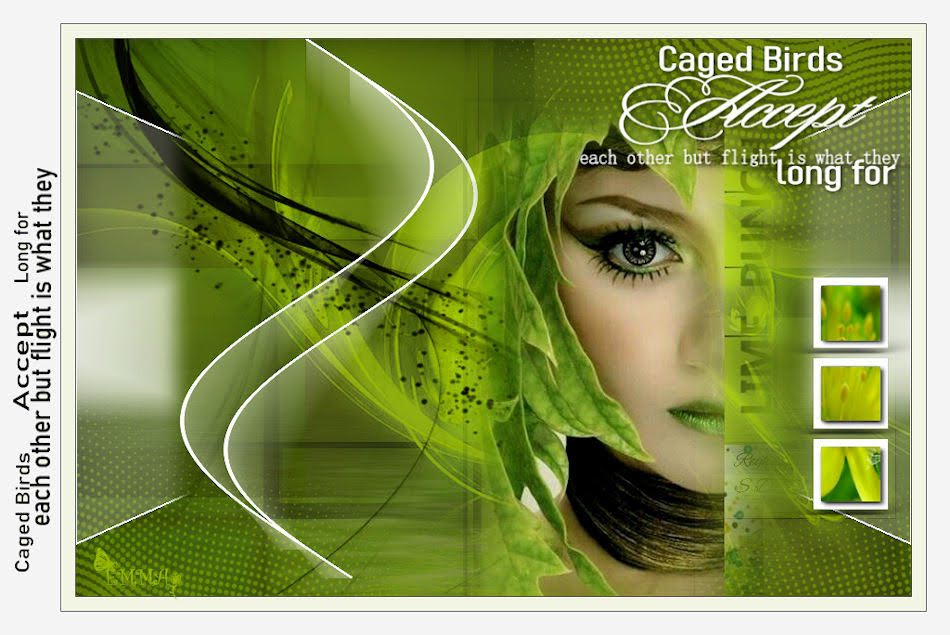
Thank you Mamy Annick
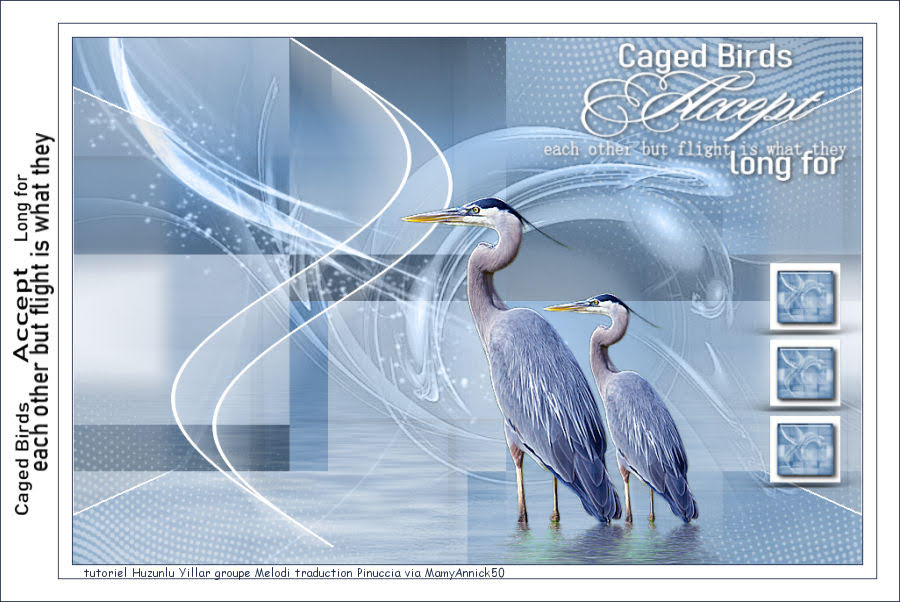
Thank you Marion
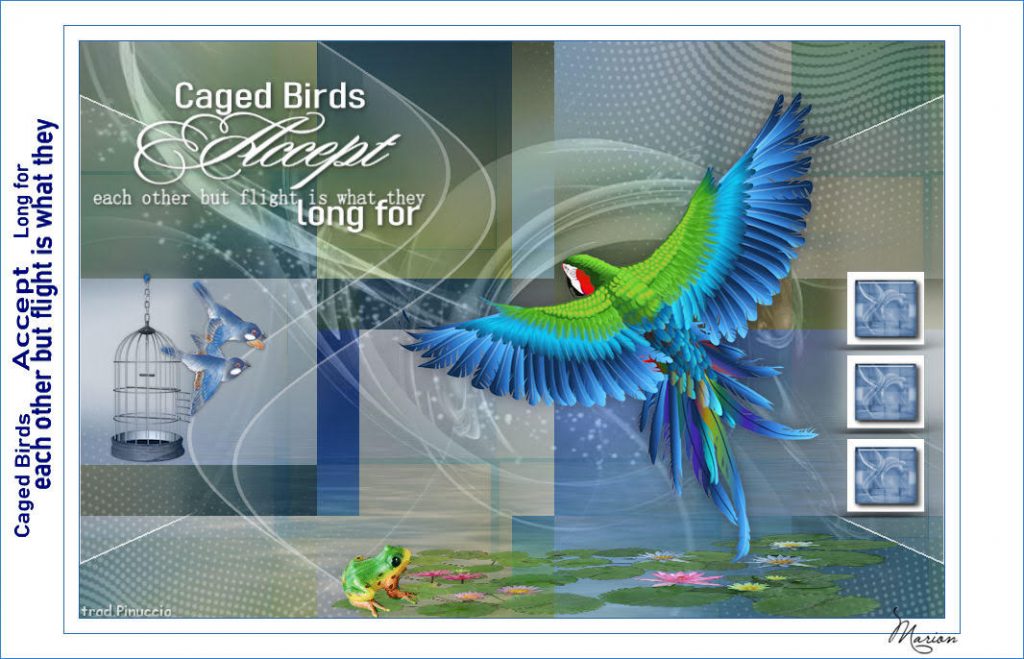
Thank you Huguette
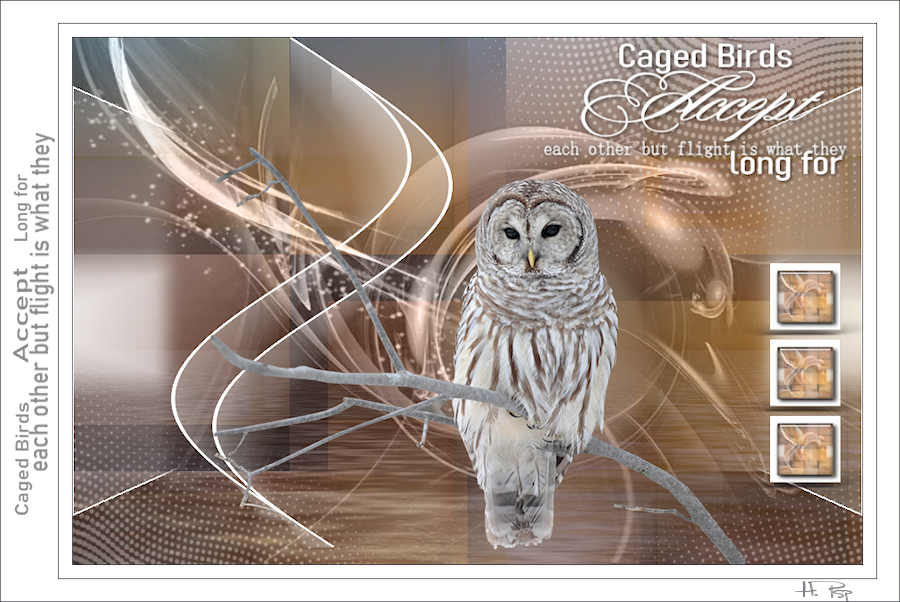
Thank you Evelyne
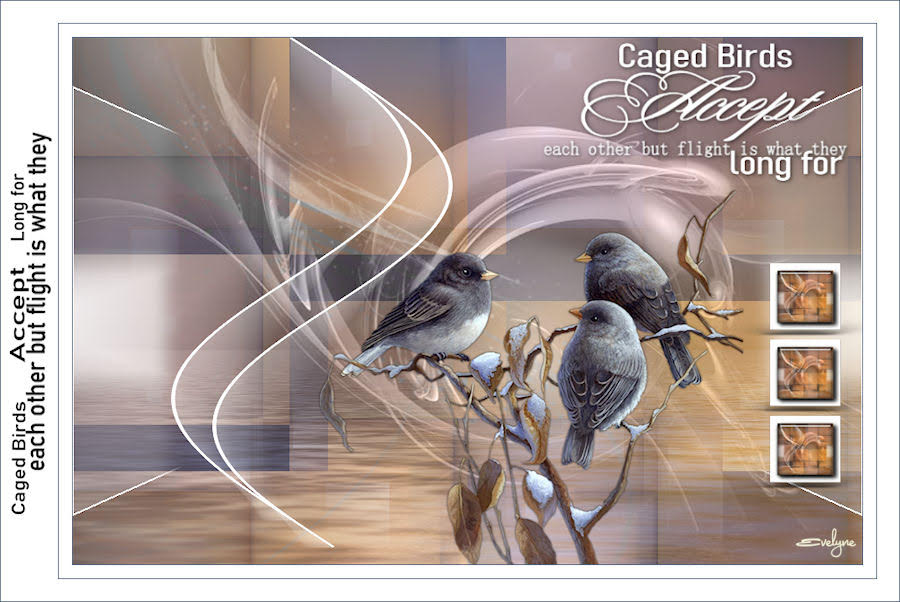
Thank you Rita
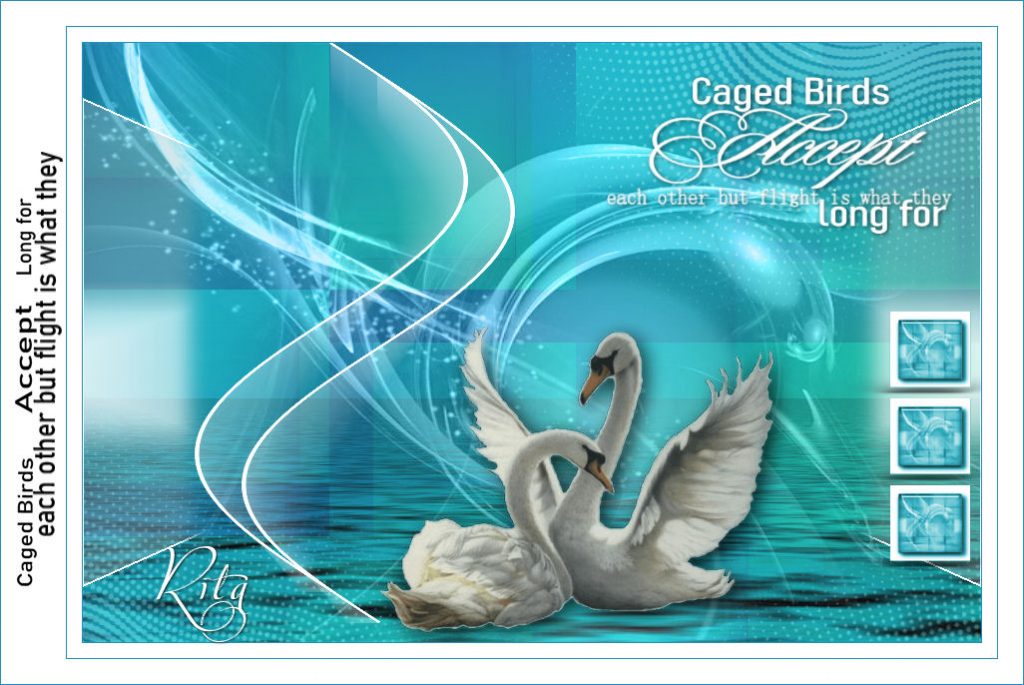
Thank you Carmen
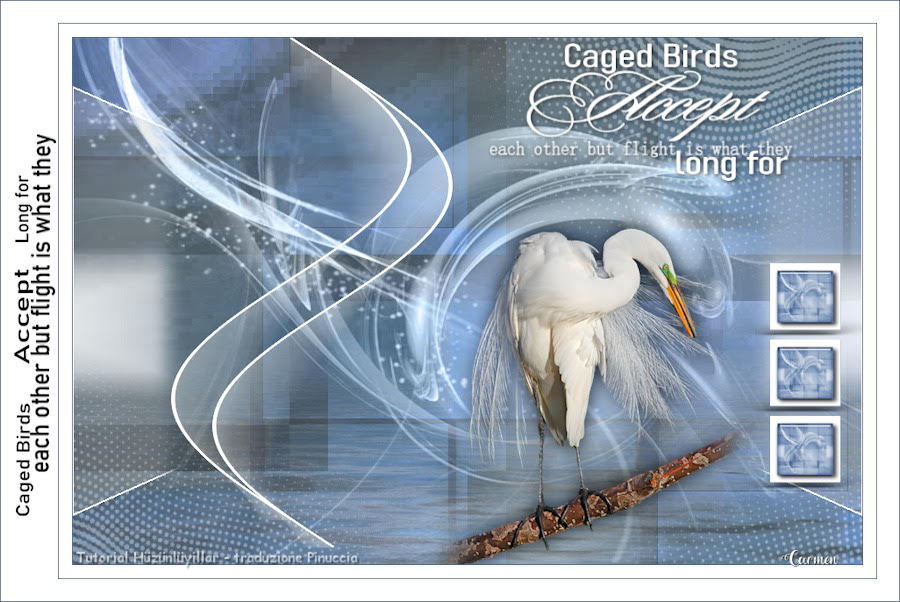
Thank you Nicole

Thank you Estela
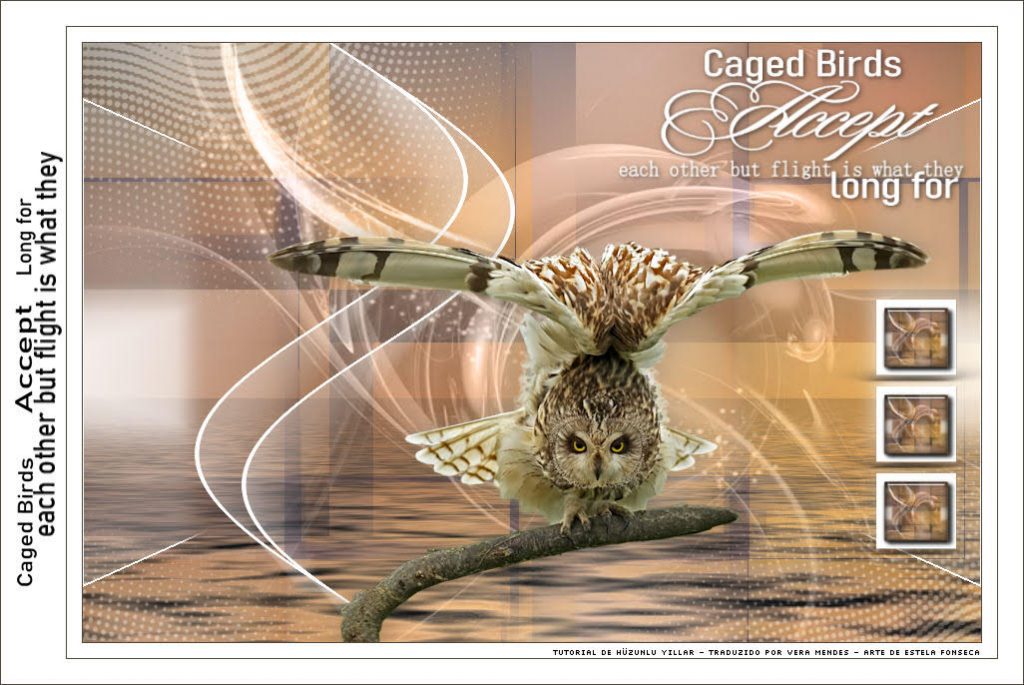
Thank you Fairylight
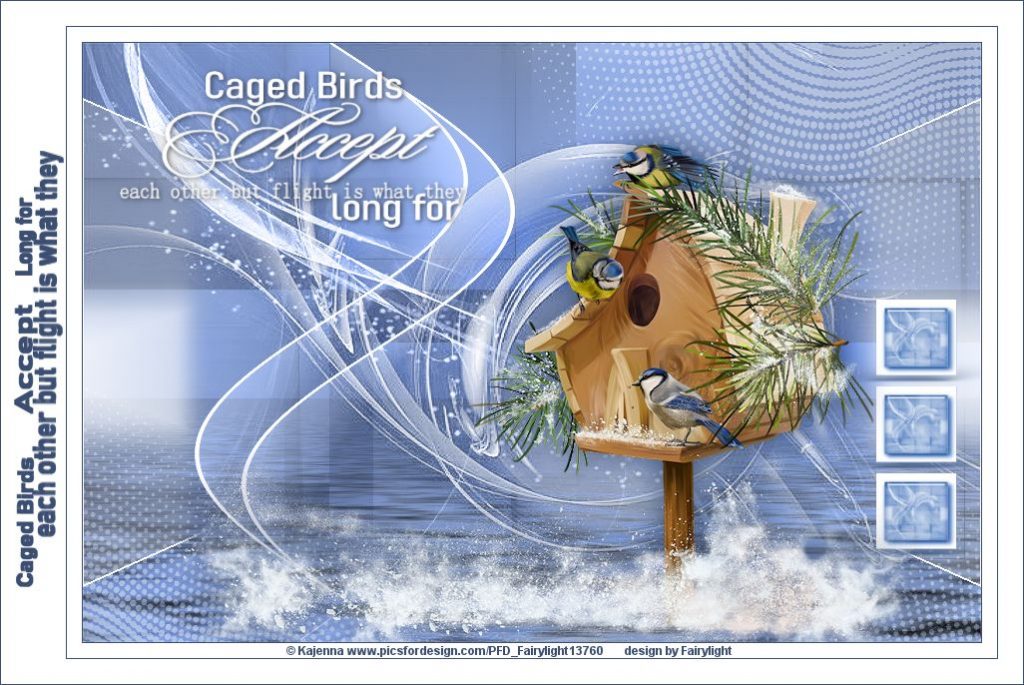
Thank you Simonel
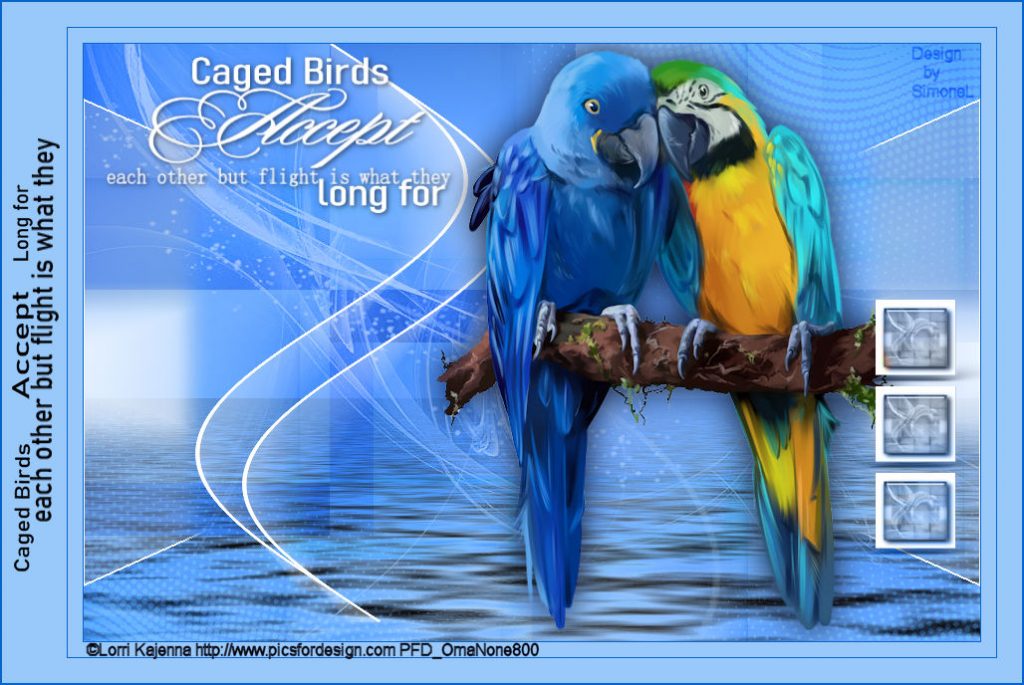
Thank you Doris

Thank you Karin M

Thank you Barbara
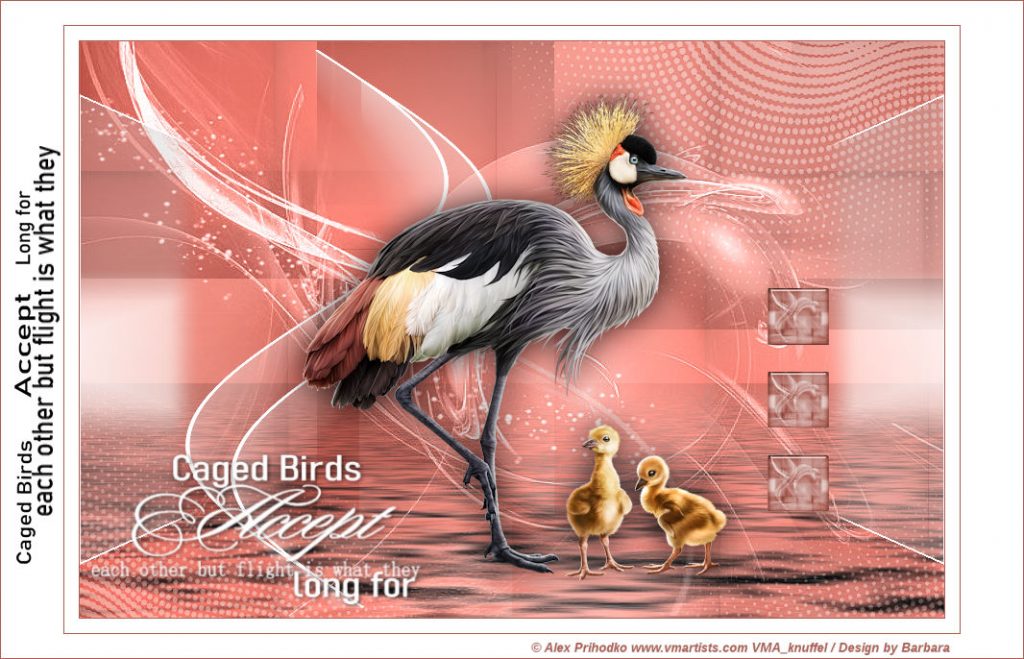
Thank you Desi
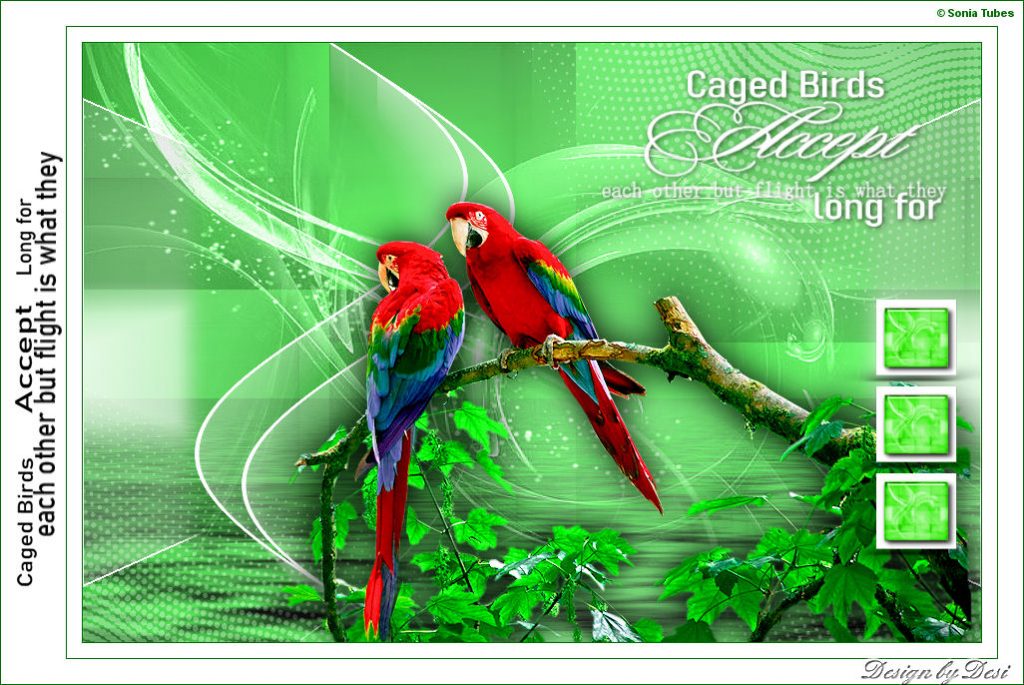
Thank you Ingrid
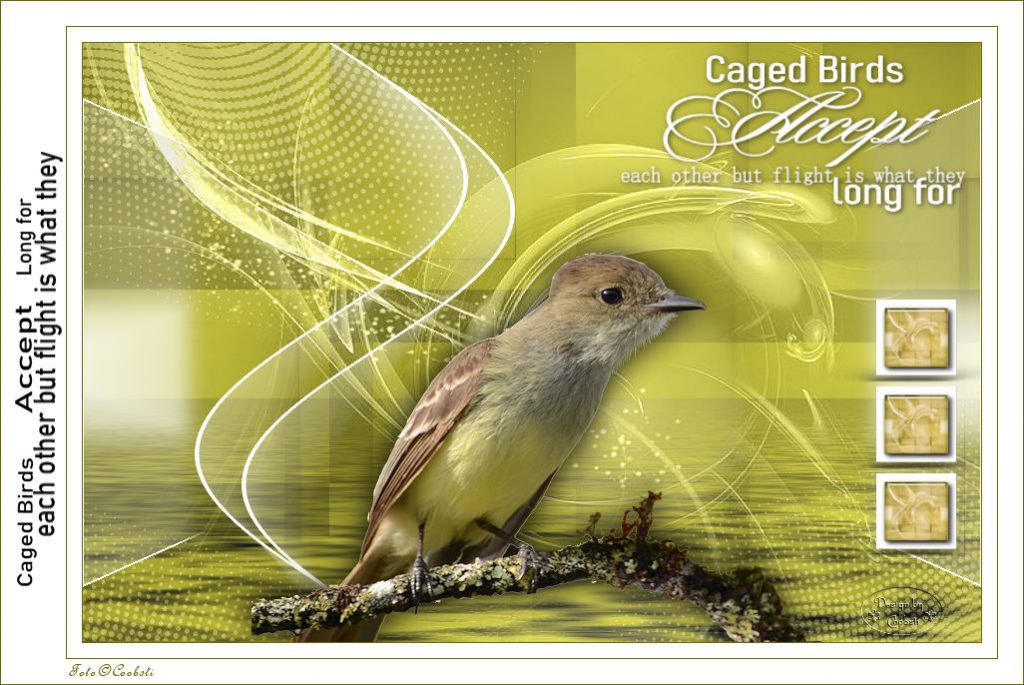
Thank you Linda
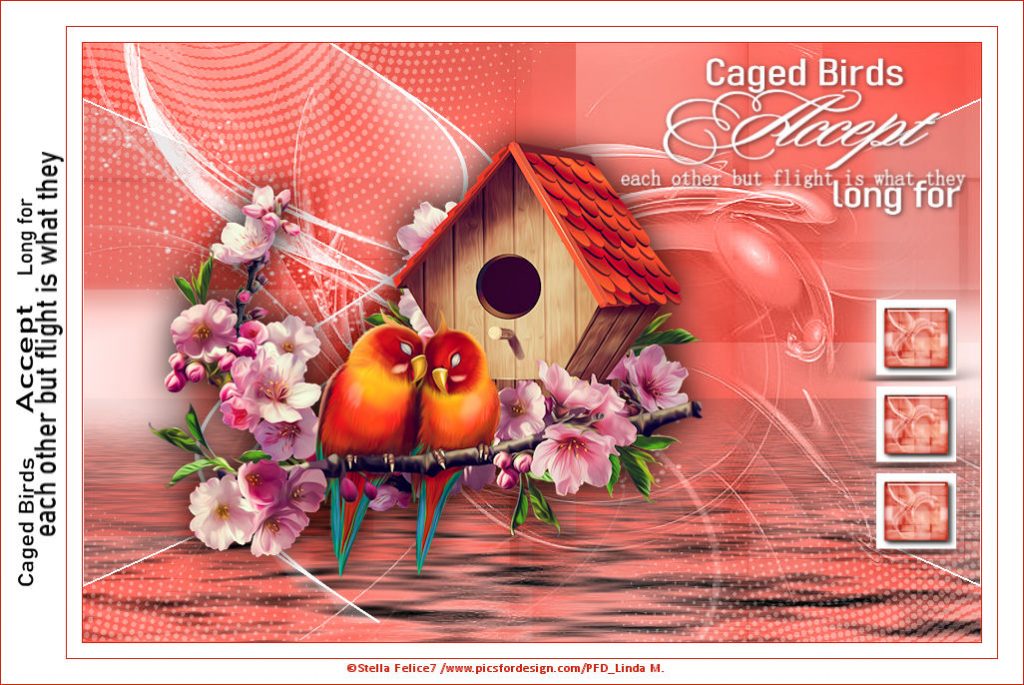
Thank you Petral
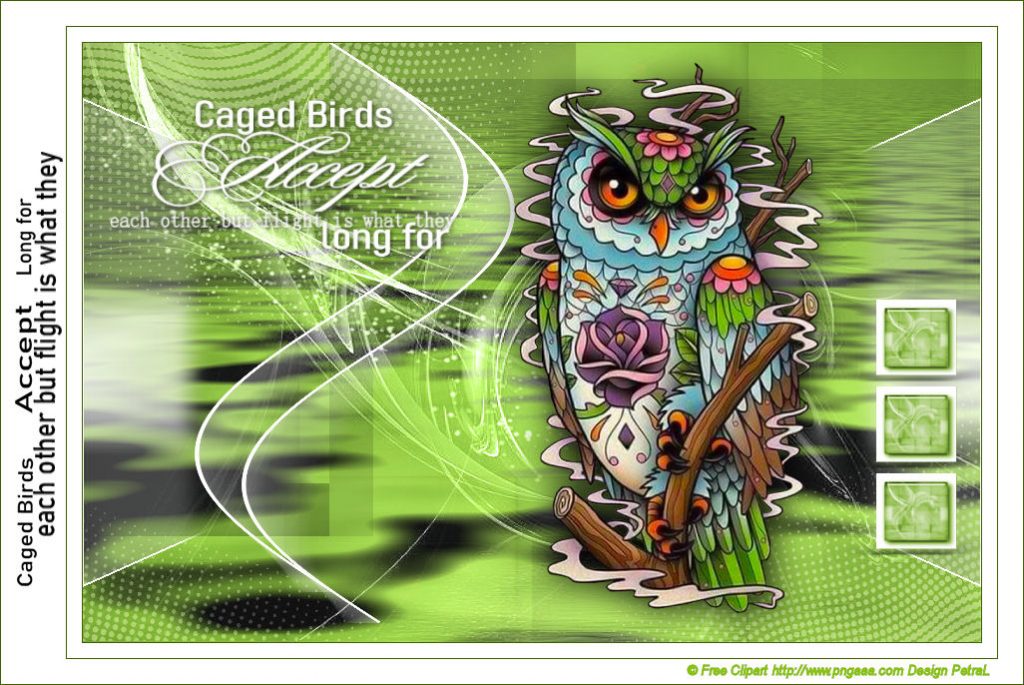
Thank you Gugu

Thank you Animabelle

Thank you Denise D
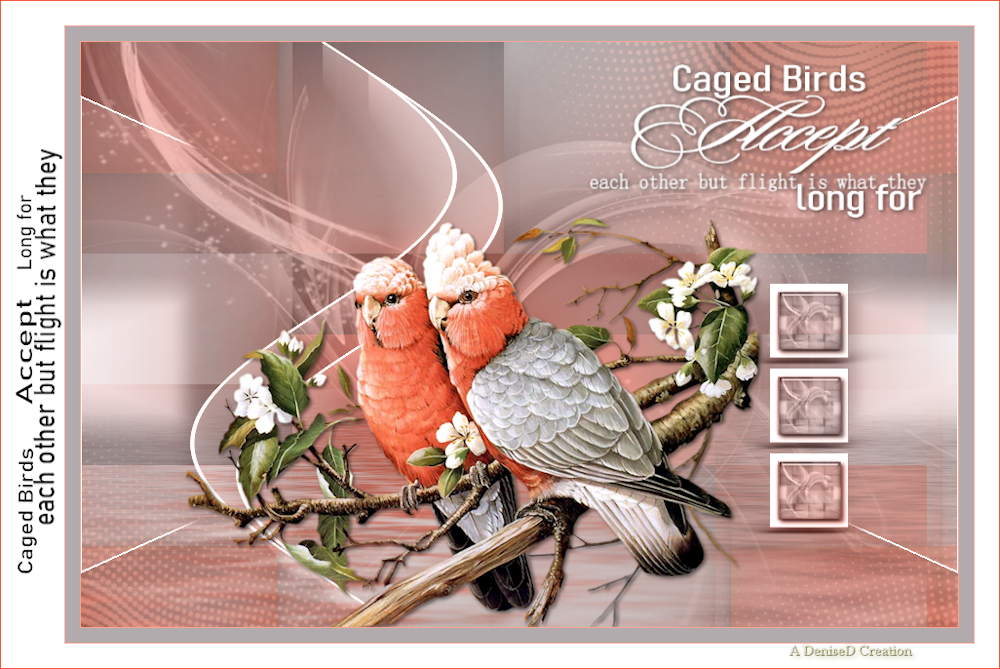
Thank you Jaja

Thank you Lynnette
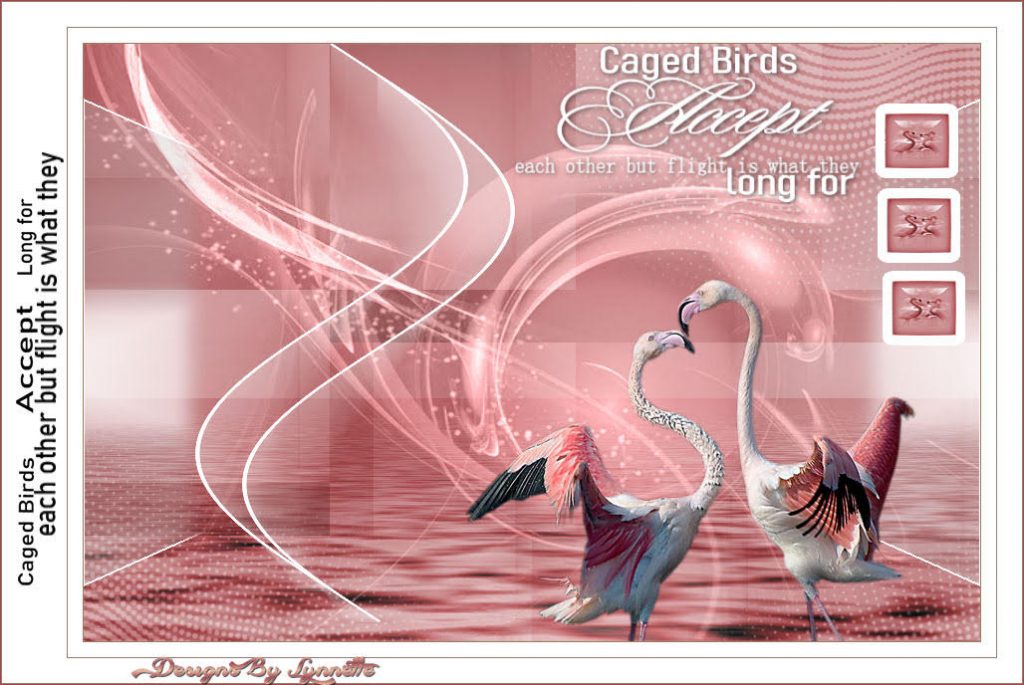
Thank you Glesitu İlona
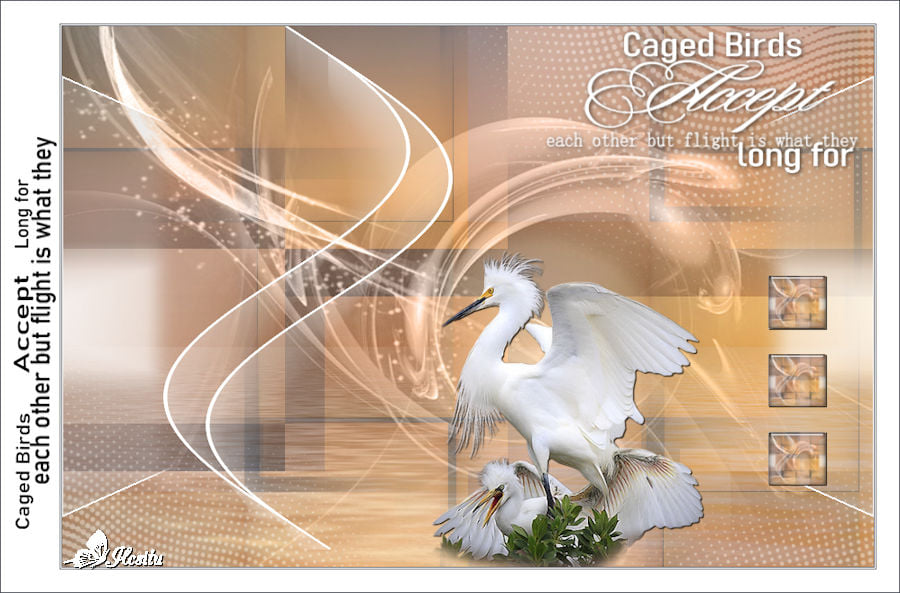
Thank you Violine

Thank you Pia
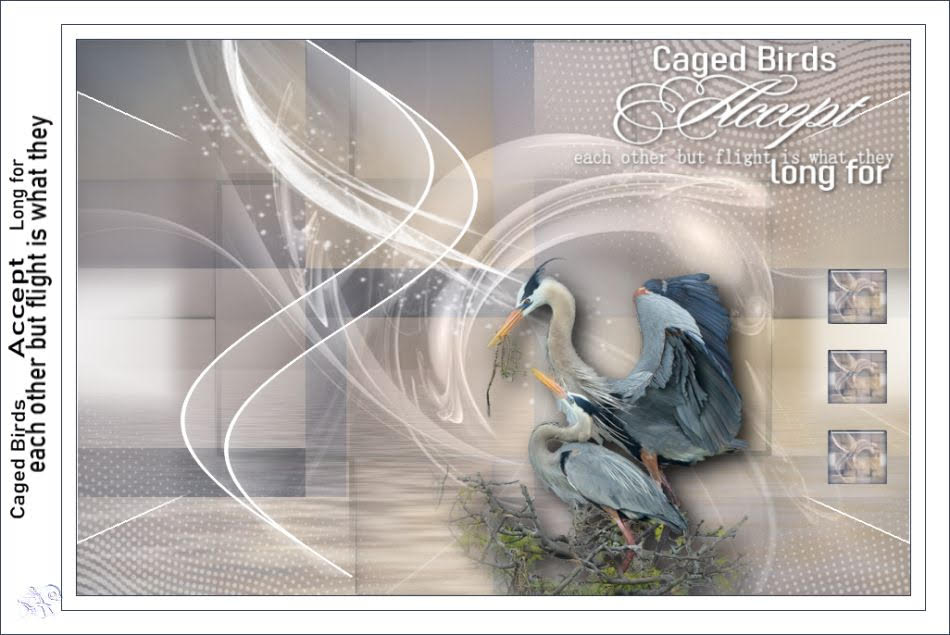
Thank you Anne
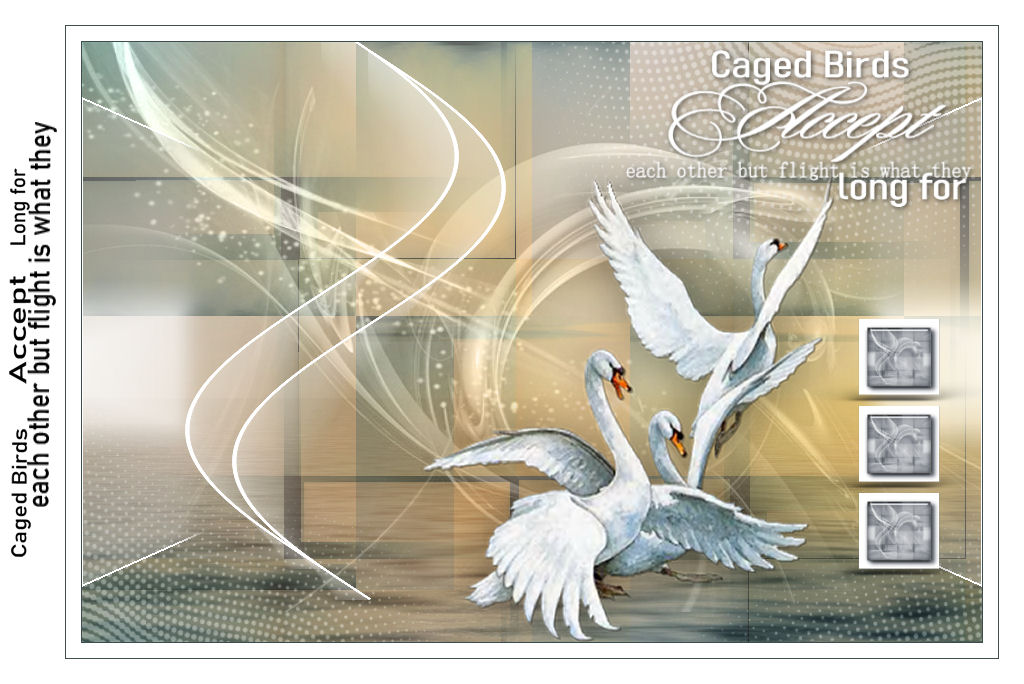
Thank you Karin

Thank you Miryam
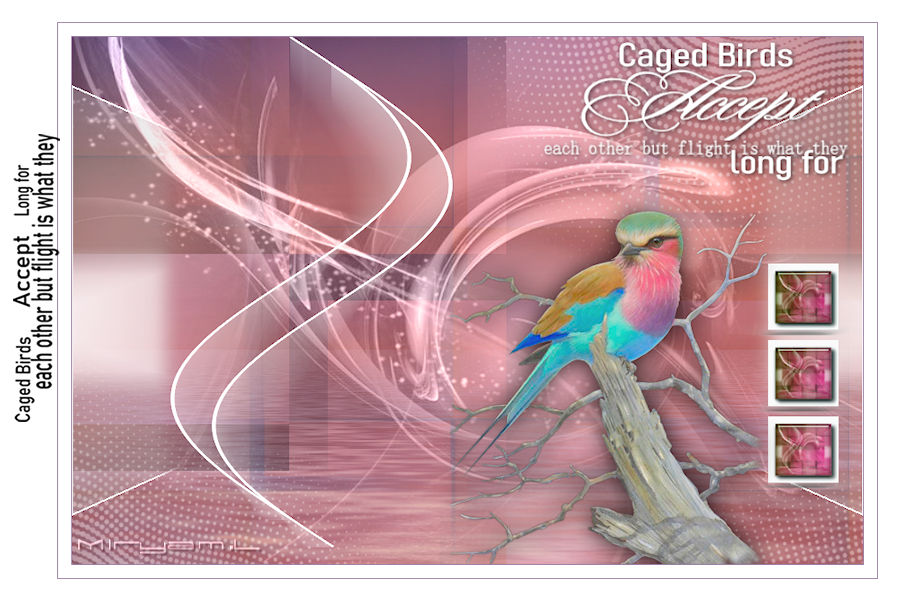
Thank you Soxikibem
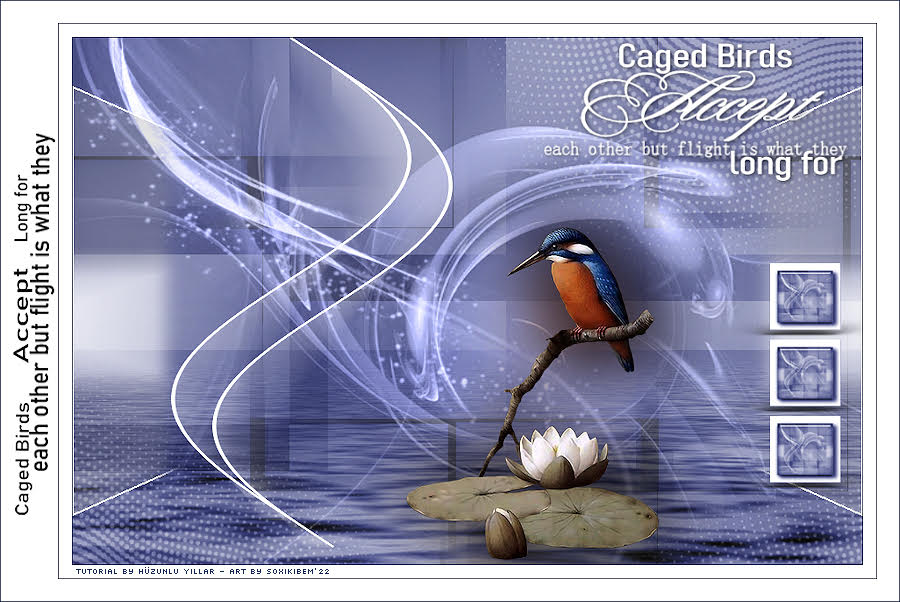
Thank you Rosi

Thank you Monique

Thank You Rene Designs
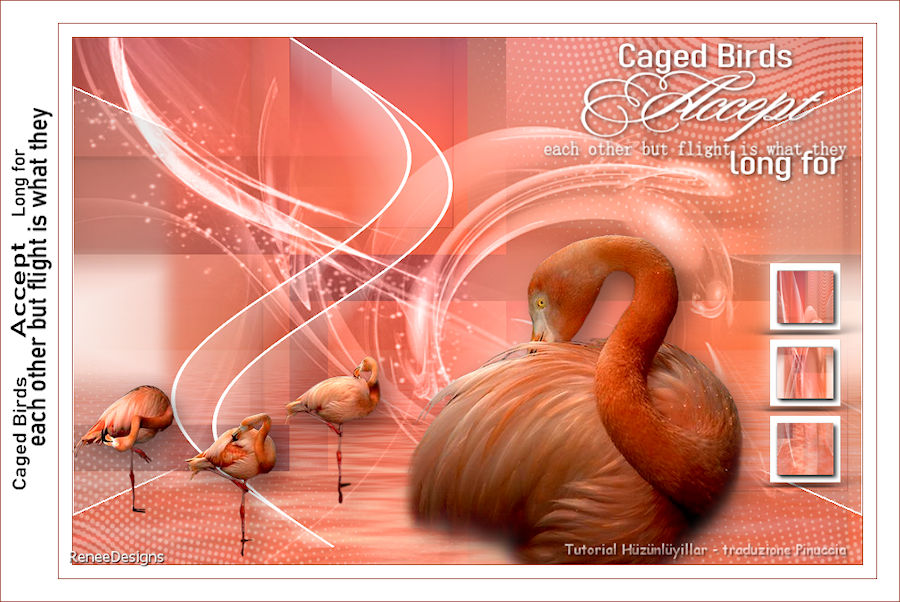
Thank you Siren
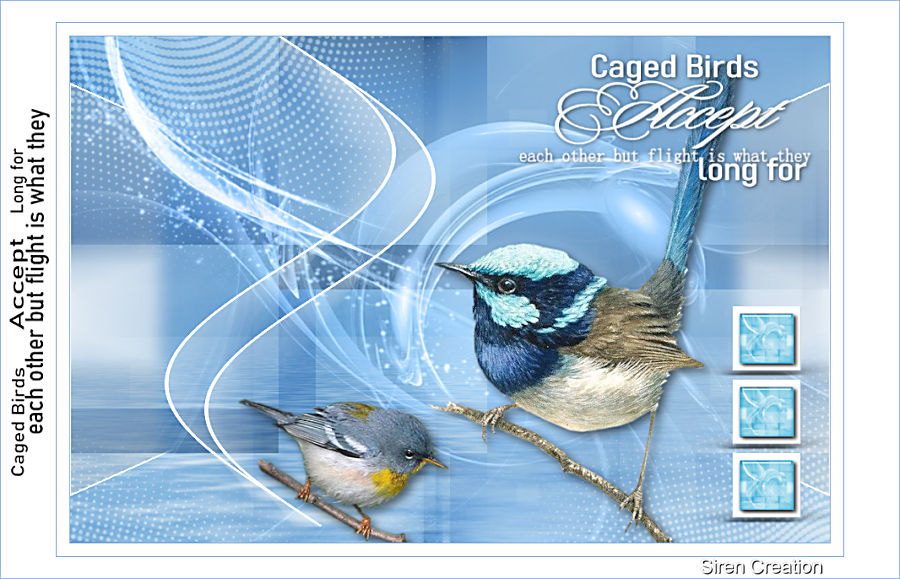
Thak you Angel
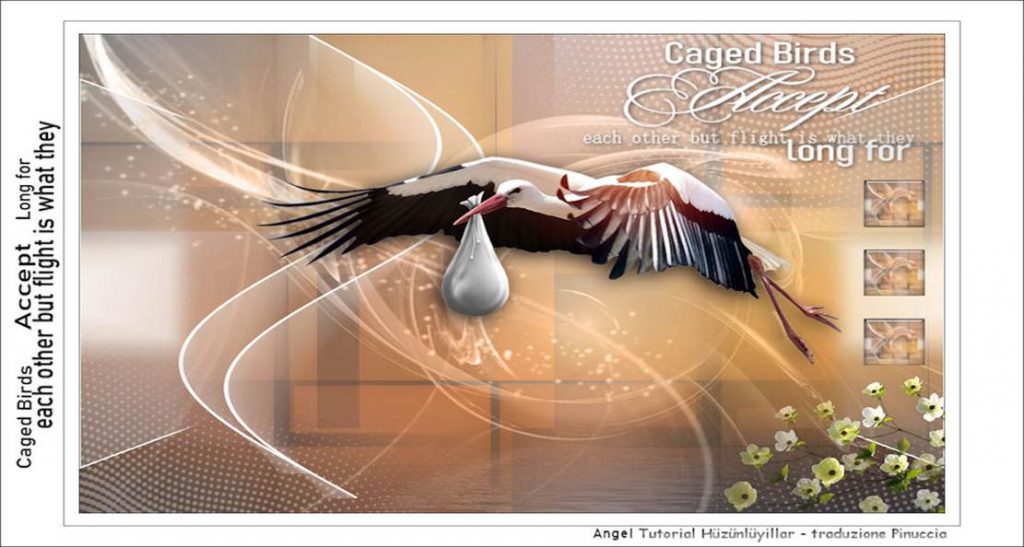
Thank you Mentali

Thank you Monique

Thank you Nickette

Thank you Nicole
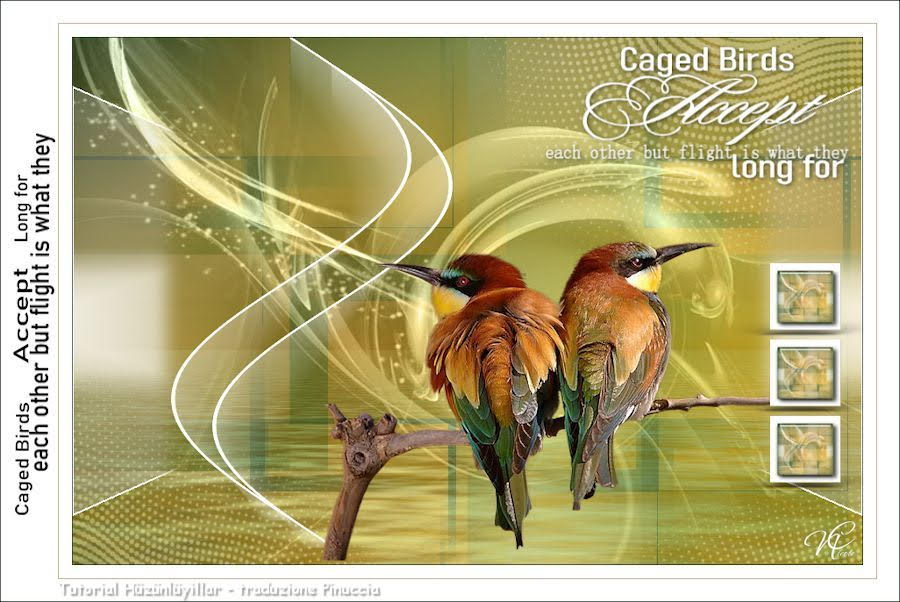
Thank you Renates
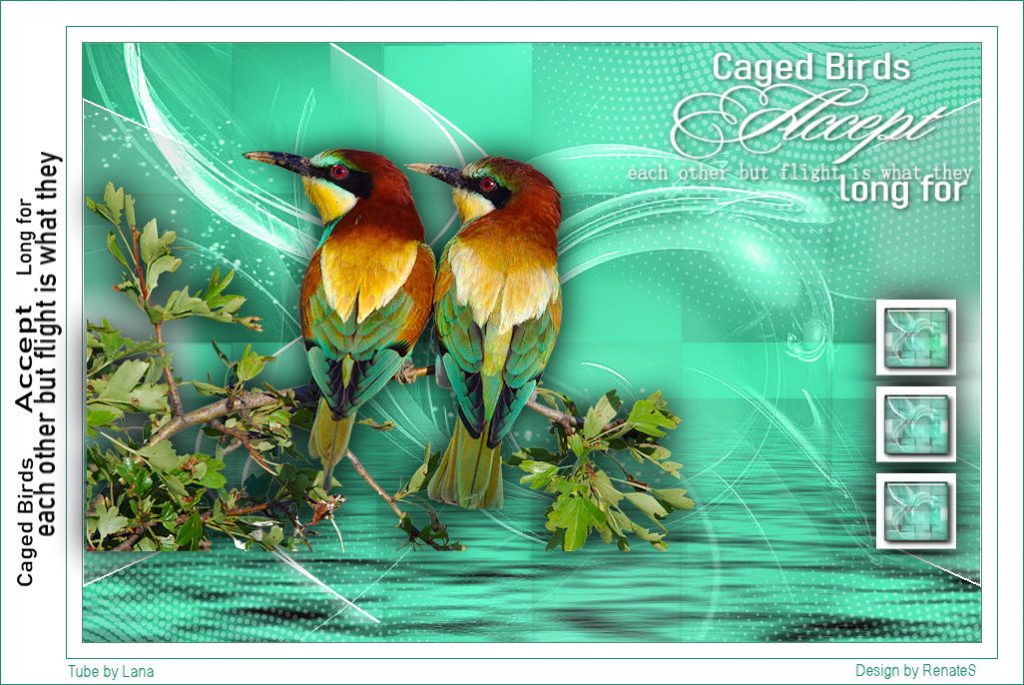
Thank you Sweety


Thank you Yerdalina
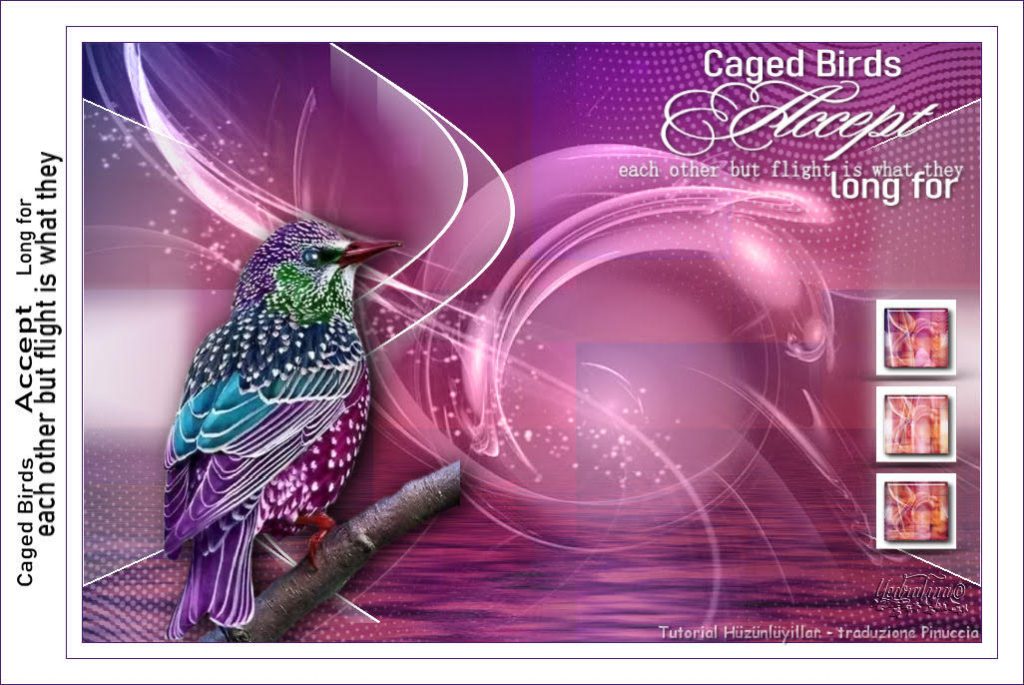
Thank you Zenyra

Thank you Cat’s Graffitis

Thank you Lecture

Thank you Jannie

Thank you Nena Silva

Thank you Pinochiette

Thank you Giselah
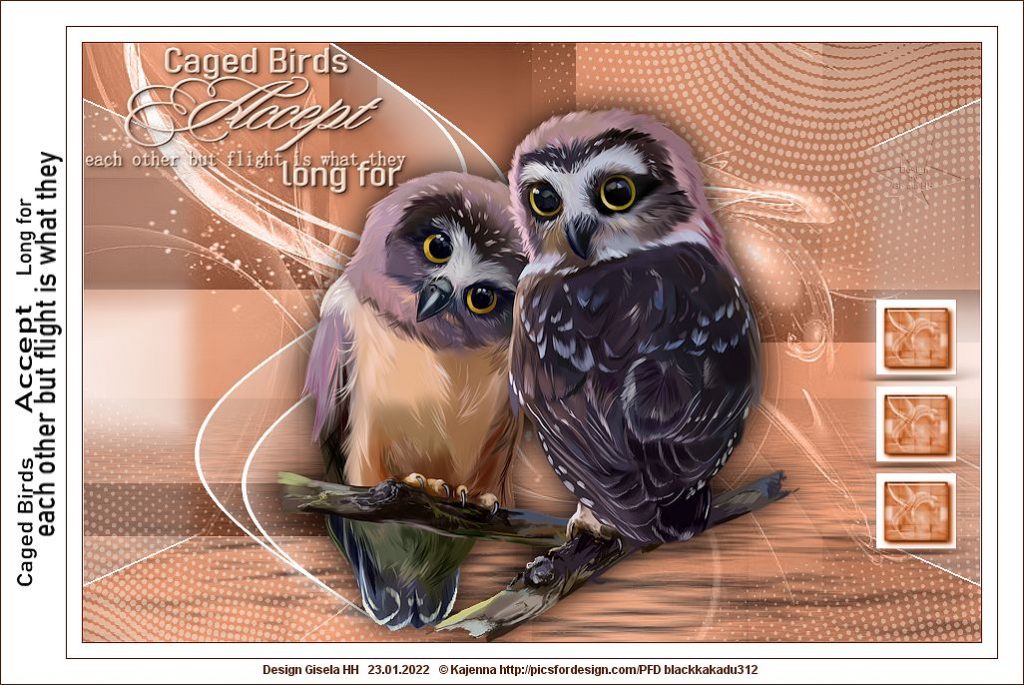
Thank you Aslı

Thank you Celine
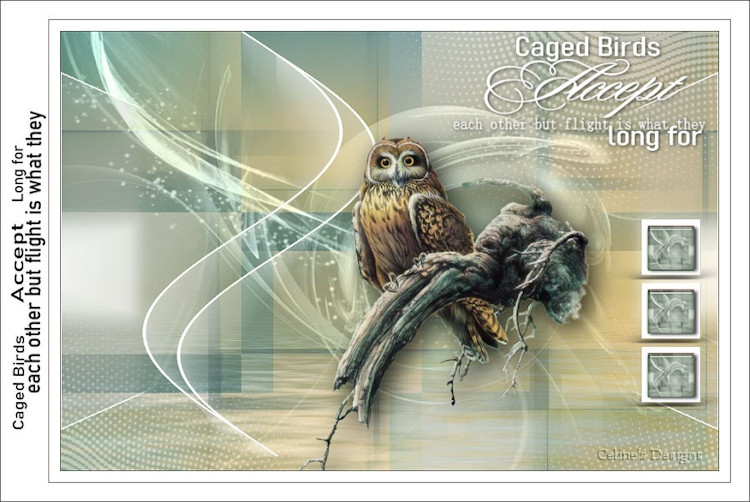
Thank you Daniela

Thank you Janine

Thank you Tonnie Brugman

Thank you Jeanne

Tnak you Gypsie

Thank you trudy

Thnk you Sylvie
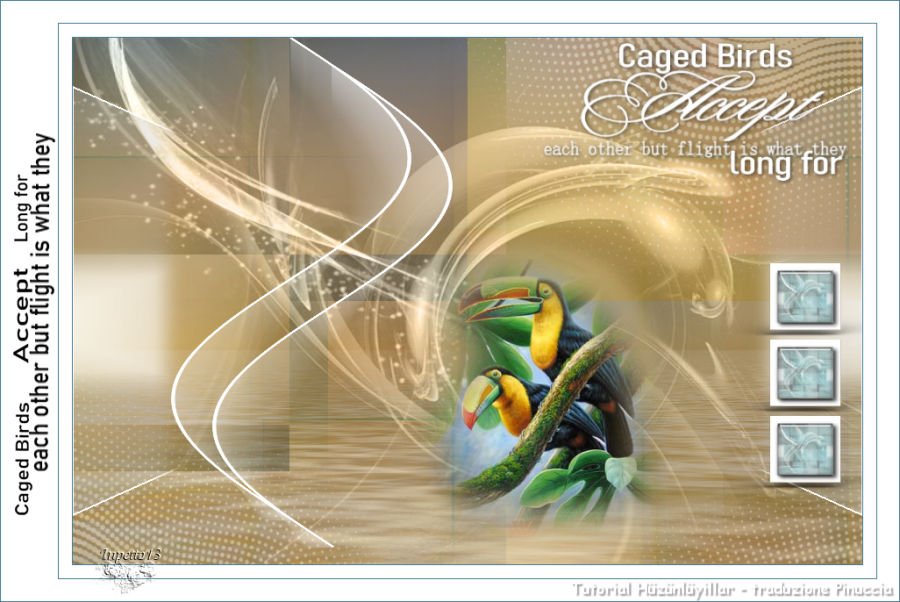
Thank you Joice
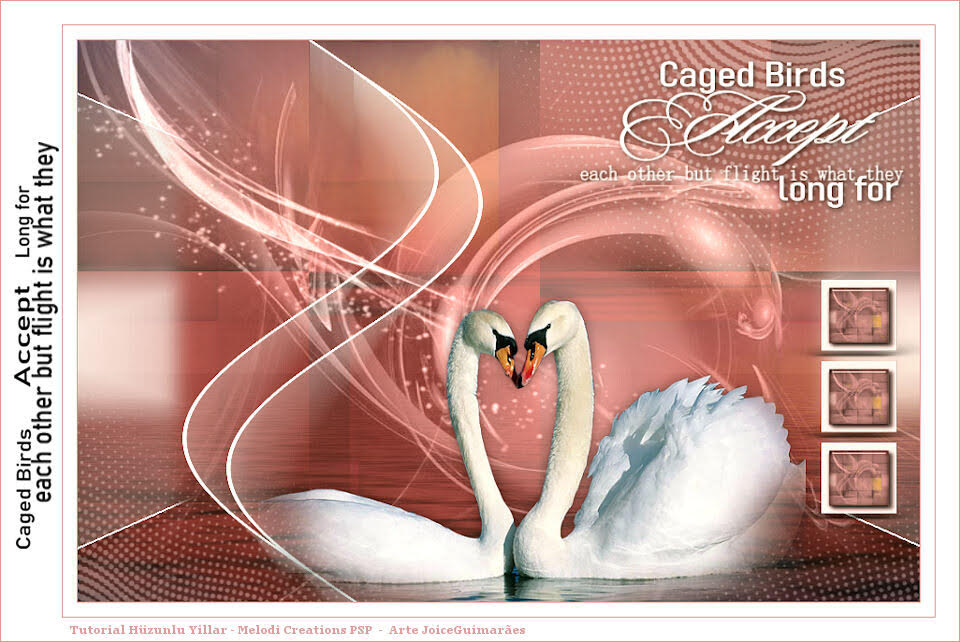
Thank you Ada
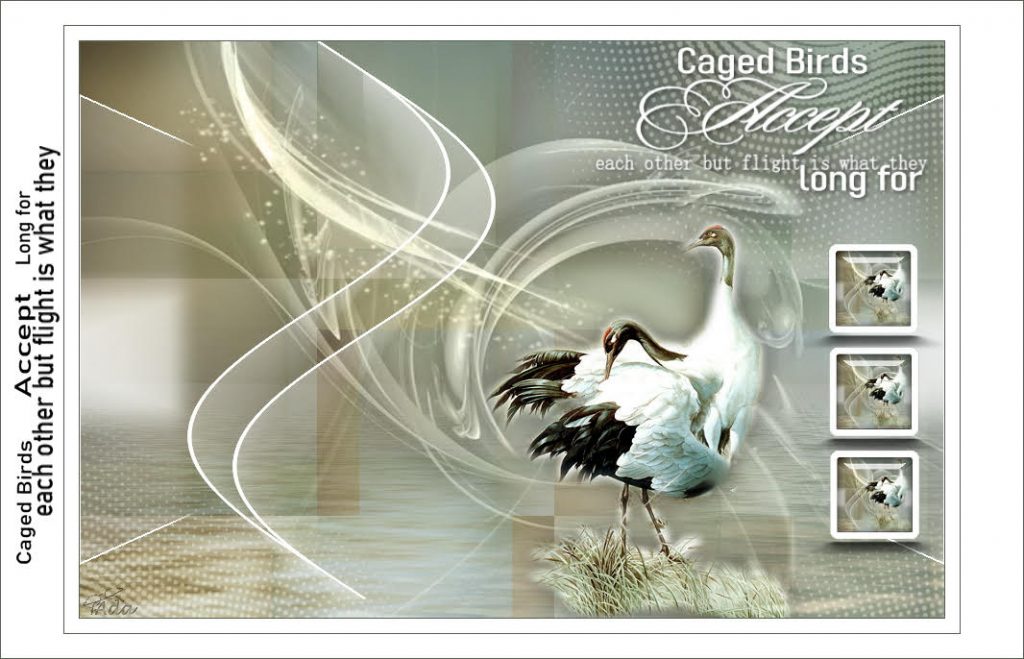
Thank you Frieda

Thank you Erzike

Thank you Bea
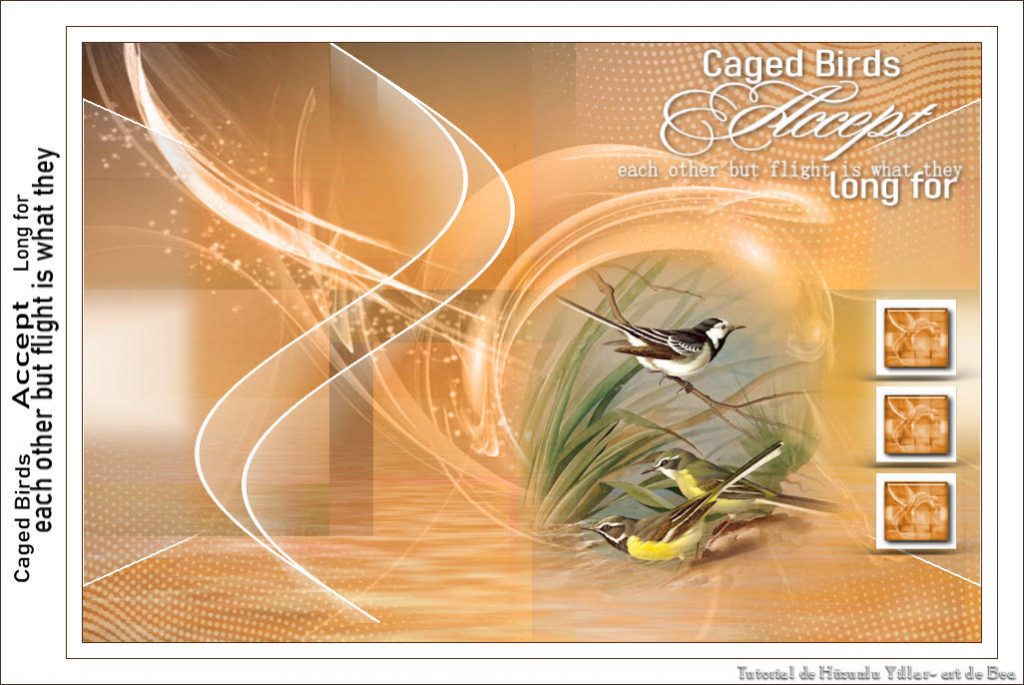

Thank you Dulce
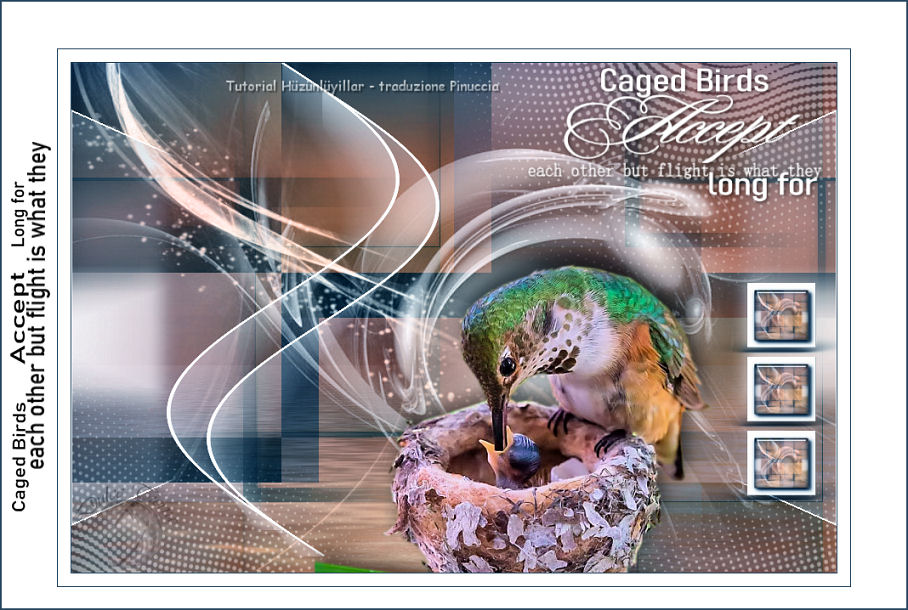
Thank you Capucine
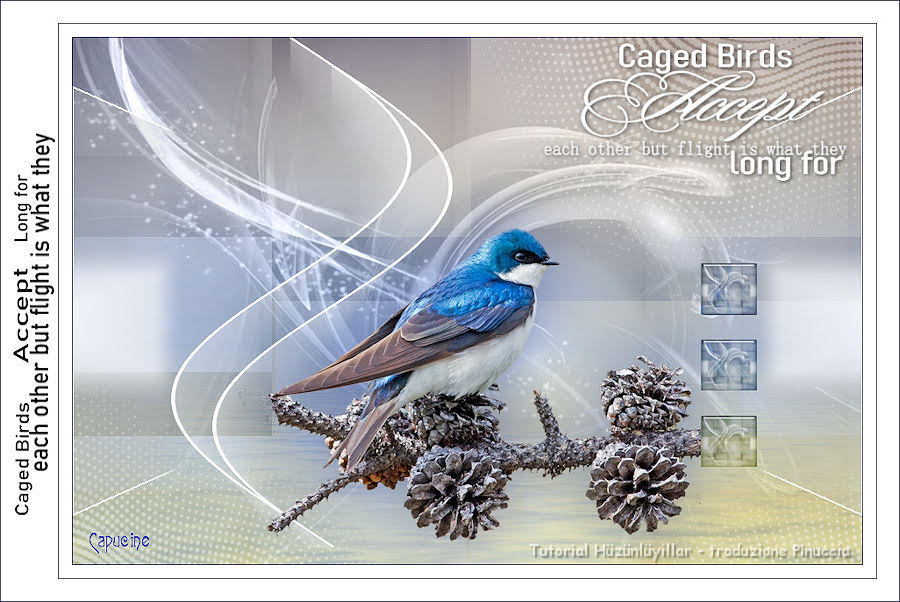
Thank you Luz